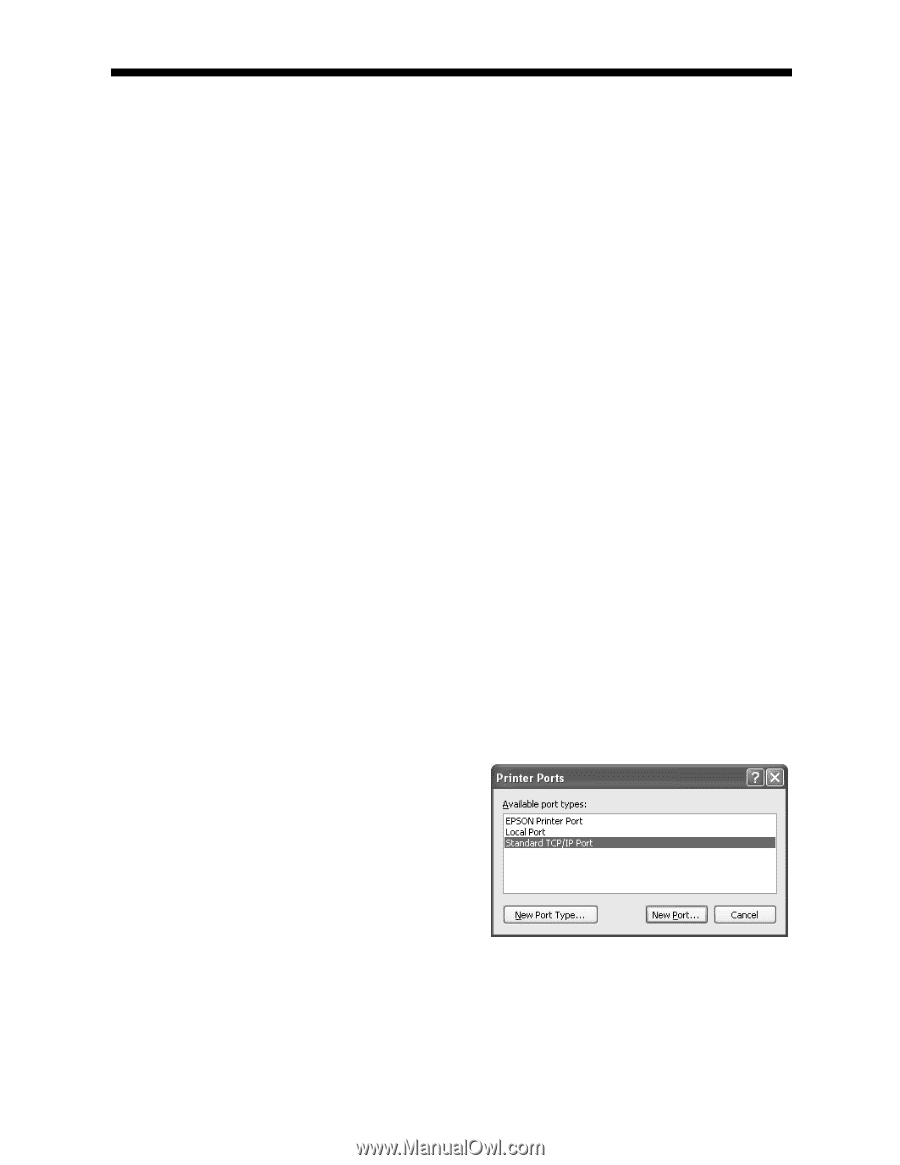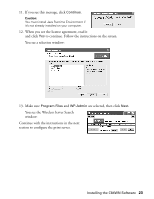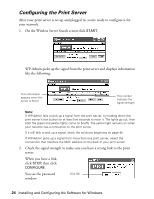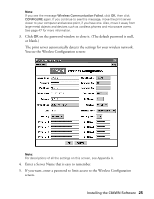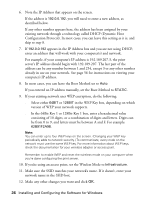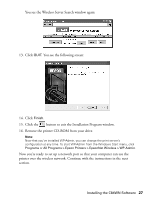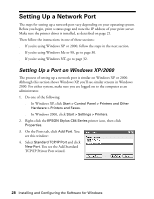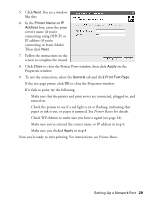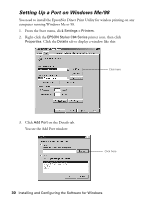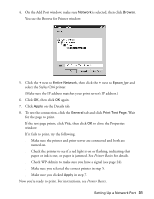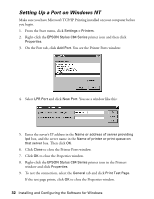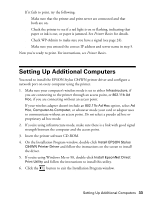Epson C84WN User Setup Information - Page 28
Setting Up a Network Port, Setting Up a Port on Windows XP/2000
 |
UPC - 010343849143
View all Epson C84WN manuals
Add to My Manuals
Save this manual to your list of manuals |
Page 28 highlights
Setting Up a Network Port The steps for setting up a network port vary depending on your operating system. Before you begin, print a status page and note the IP address of your print server. Make sure the printer driver is installed, as described on page 21. Then follow the instructions in one of these sections: s If you're using Windows XP or 2000, follow the steps in the next section. s If you're using Windows Me or 98, go to page 30. s If you're using Windows NT, go to page 32. Setting Up a Port on Windows XP/2000 The process of setting up a network port is similar on Windows XP or 2000. Although this section shows Windows XP, you'll see similar screens in Windows 2000. For either system, make sure you are logged on to the computer as an administrator. 1. Do one of the following: s In Windows XP, click Start > Control Panel > Printers and Other Hardware > Printers and Faxes. s In Windows 2000, click Start > Settings > Printers. 2. Right-click the EPSON Stylus C84 Series printer icon, then click Properties. 3. On the Ports tab, click Add Port. You see this window: 4. Select Standard TCP/IP Port and click New Port. You see the Add Standard TCP/IP Printer Port wizard. 28 Installing and Configuring the Software for Windows