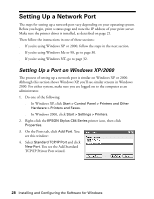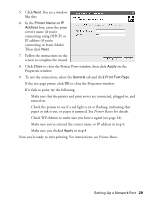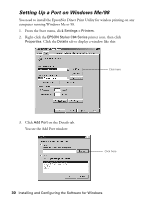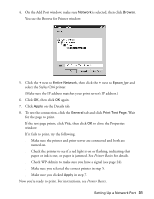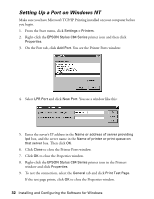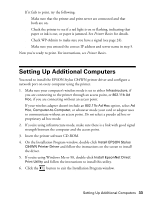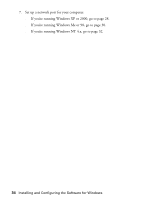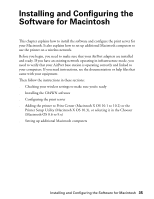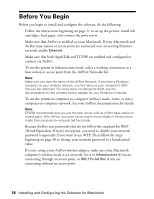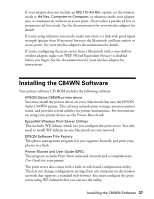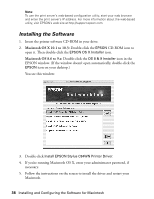Epson C84WN User Setup Information - Page 33
Setting Up Additional Computers
 |
UPC - 010343849143
View all Epson C84WN manuals
Add to My Manuals
Save this manual to your list of manuals |
Page 33 highlights
If it fails to print, try the following: s Make sure that the printer and print server are connected and that both are on. s Check the printer to see if a red light is on or flashing, indicating that paper or ink is out, or paper is jammed. See Printer Basics for details. s Check WP-Admin to make sure you have a signal (see page 24). s Make sure you entered the correct IP address and server name in step 5. Now you're ready to print. For instructions, see Printer Basics. Setting Up Additional Computers You need to install the EPSON Stylus C84WN printer driver and configure a network port on every computer using the printer. 1. Make sure your computer's wireless mode is set to either Infrastructure, if you are connecting to the printer through an access point, or 802.11b Ad Hoc, if you are connecting without an access point. If your wireless adapter doesn't include an 802.11b Ad Hoc option, select Ad Hoc, Computer-to-Computer, or whatever mode your card or adapter uses to communicate without an access point. Do not select a pseudo ad hoc or proprietary ad hoc mode. 2. If you're using infrastructure mode, make sure there is a link with good signal strength between the computer and the access point. 3. Insert the printer software CD-ROM. 4. On the Installation Program window, double-click Install EPSON Stylus C84WN Printer Driver and follow the instructions on the screen to install the driver. 5. If you're using Windows Me or 98, double-click Install EpsonNet Direct Print Utility and follow the instructions to install this utility. 6. Click the button to exit the Installation Program window. Setting Up Additional Computers 33