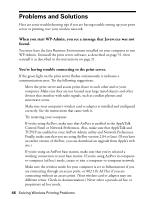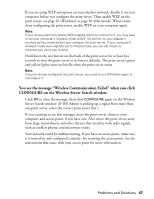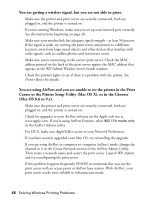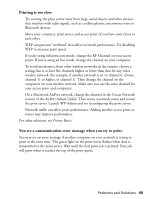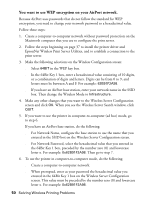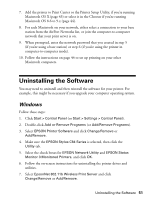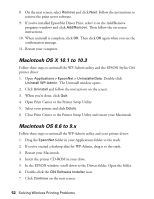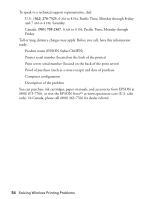Epson C84WN User Setup Information - Page 49
Printing is too slow., You see a communication error message when you try to print., Printer, Basics
 |
UPC - 010343849143
View all Epson C84WN manuals
Add to My Manuals
Save this manual to your list of manuals |
Page 49 highlights
Printing is too slow. s Try moving the print server away from large metal objects and other devices that interfere with radio signals, such as cordless phones, microwave ovens or Bluetooth devices. s Move your computer, print server, and access point (if you have one) closer to each other. s WEP can generate "overhead" that affects network performance. Try disabling WEP to increase print speed. s If you're using infrastructure mode, change the RF Channel on your access point. If you're using ad hoc mode, change the channel on your computer. To avoid interference from other wireless networks in the vicinity, choose a setting that is at least five channels higher or lower than that for any other wireless network (for example, if another network is set to channel 6, choose channel 11 or higher, or channel 1). Then change the channel on the computers on your wireless network. Make sure you use the same channel for your access point and computers. s On a Macintosh AirPort network, change the channel in the Create Network section of the AirPort Admin Utility. Then create a network name and restart the print server. Launch WP-Admin and try reconfiguring the print server. s Network traffic can affect print performance. Adding another access point or router may improve performance. For other solutions, see Printer Basics. You see a communication error message when you try to print. You may see an error message if another computer on your network is trying to print at the same time. The green light on the print server flashes when data is transmitted to the print server. Wait until the first print job is printed. Your job will print when it reaches the top of the print queue. Problems and Solutions 49