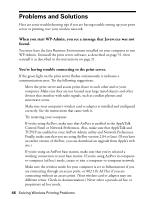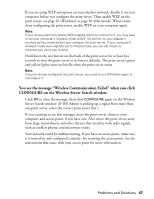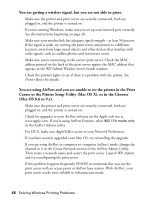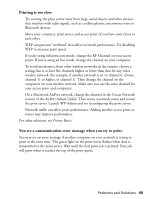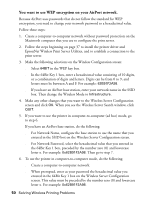Epson C84WN User Setup Information - Page 45
Solving Wireless Printing Problems
 |
UPC - 010343849143
View all Epson C84WN manuals
Add to My Manuals
Save this manual to your list of manuals |
Page 45 highlights
Solving Wireless Printing Problems This chapter gives you information on solving problems with print server setup and wireless printing. If you have a problem with print quality or paper feeding, see Printer Basics for help. Note: If you need to clean or align the print head, follow the instructions in Printer Basics to run the appropriate utilities. These programs work on your wireless network the same as they do when the printer is connected directly to a computer. If you can't print, follow these steps to diagnose the problem: s First, check for any red lights on the printer. They let you know if an ink cartridge runs out or your paper is jammed. You may also see a message on your computer screen. See Printer Basics for more information. s If the printer lights do not indicate a problem, try running a printer check. Turn off the printer and disconnect the print server. Hold down the ) paper button, then press and release the P power button. After the printer test page prints, turn off the printer. See Printer Basics for more information. If the printer test page doesn't print, contact EPSON as described on page 53. s If the test page prints, test the connection between the printer and print server. Connect the print server as described on page 16. Turn on the printer, then press the test button on the print server and release it immediately, as described on page 18. The print server status page prints. s If the print server status page doesn't print, try resetting the print server. Press the test button and hold it down until the green and yellow lights on the print server come on briefly (about five seconds). Then press the button again for one second to print the status page. If it still doesn't print, contact EPSON as described on page 53. If the print server status page prints, but you still can't print through your wireless network, follow the suggestions in this chapter to solve the problem. Solving Wireless Printing Problems 45