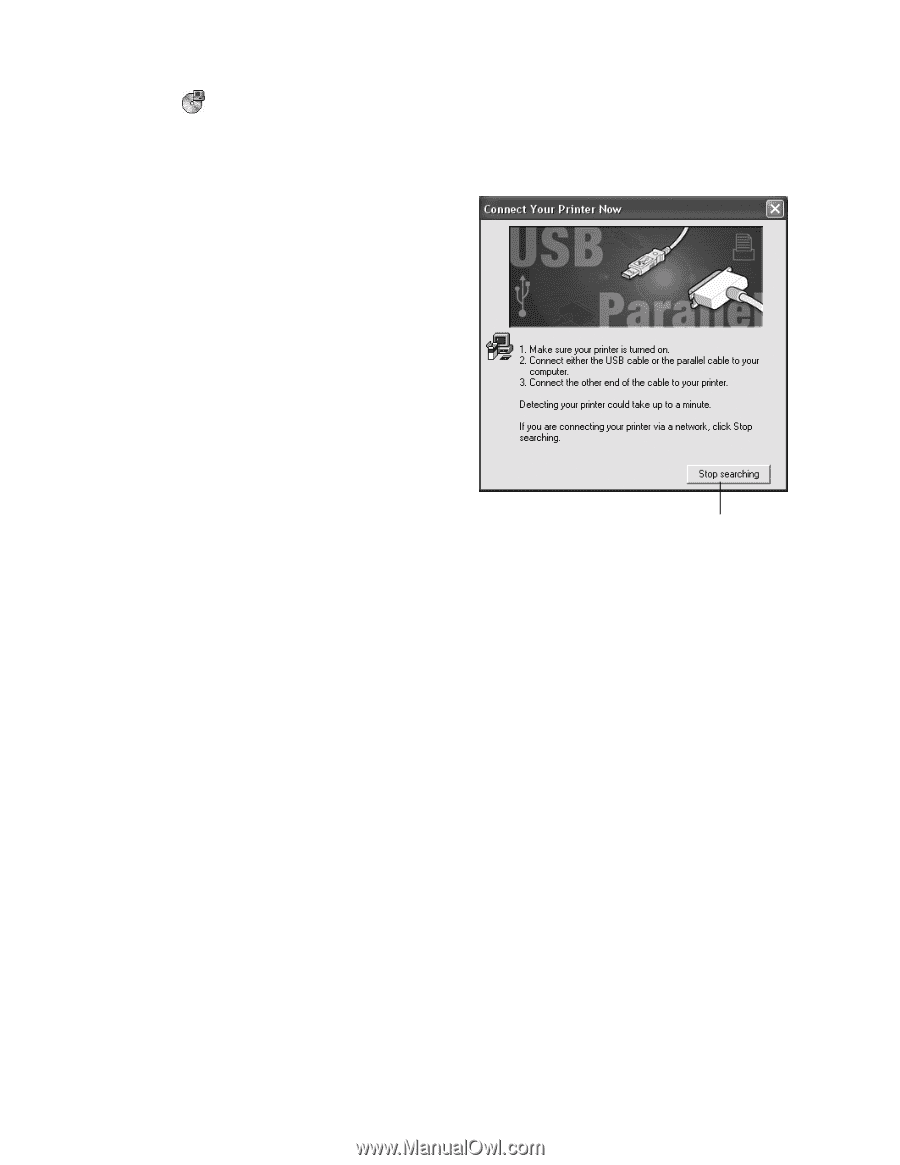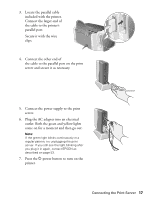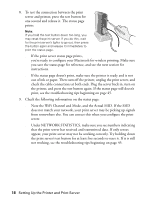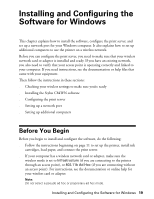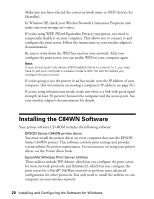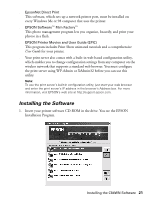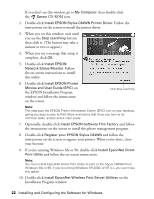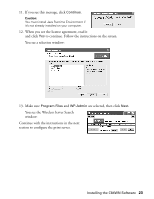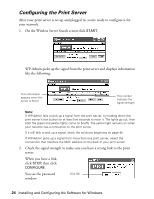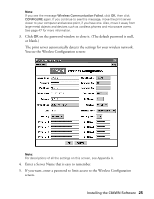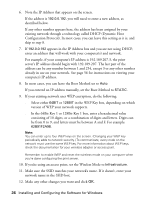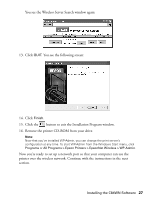Epson C84WN User Setup Information - Page 22
the EPSON Installation Program, Installation Program window. - printer drivers
 |
UPC - 010343849143
View all Epson C84WN manuals
Add to My Manuals
Save this manual to your list of manuals |
Page 22 highlights
If you don't see this window, go to My Computer, then double-click the Epson CD-ROM icon. 2. Double-click Install EPSON Stylus C84WN Printer Driver. Follow the instructions on the screen to install the printer driver. 3. When you see this window, wait until you see the Stop searching button, then click it. (The button may take a minute or two to appear.) 4. When you see a message that setup is complete, click OK. 5. Double-click Install EPSON Network Status Monitor. Follow the on-screen instructions to install this utility. 6. Double-click Install EPSON Printer Movies and User Guide (EPIC) on the EPSON Installation Program window and follow the instructions on the screen. Click Stop searching Note: This step puts the EPSON Printer Information Center (EPIC) icon on your desktop, giving you easy access to Print Show animations that show you how to do common tasks, and an online User Guide. 7. Optionally, double-click Install EPSON Software Film Factory and follow the instructions on the screen to install this photo management program. 8. Double-click Register your EPSON Stylus C84WN and follow the instructions on the screen to register your printer. When you're done, close your browser. 9. If you're running Windows Me or 98, double-click Install EpsonNet Direct Print Utility and follow the on-screen instructions. Note: You must install EpsonNet Direct Print Utility to print to the Stylus C84WN from Windows Me or 98. If you're running Windows XP, 2000, or NT 4.x, you won't see this option. 10. Double-click Install EpsonNet Wireless Print Server Utilities on the Installation Program window. 22 Installing and Configuring the Software for Windows