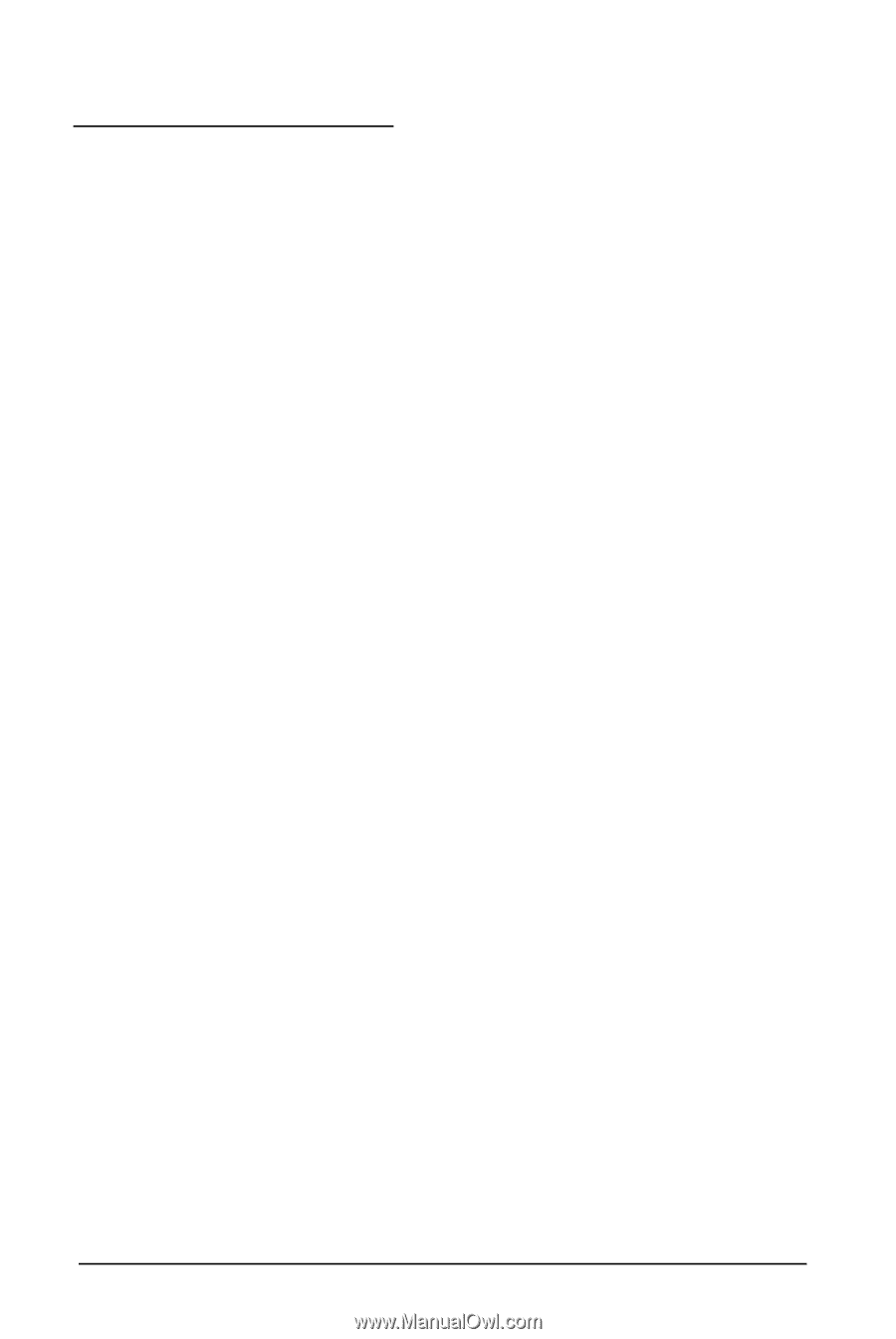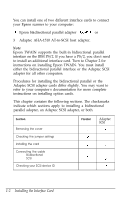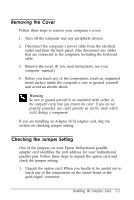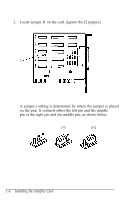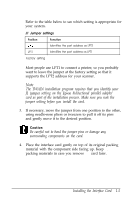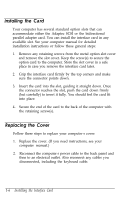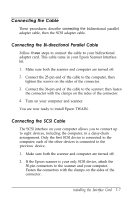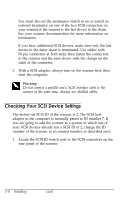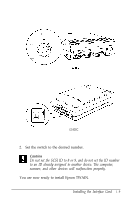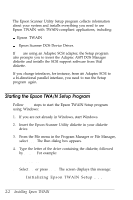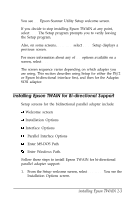Epson ES-300C User Manual - TWAIN - Page 19
Connecting the Cable, Connecting the Bi-directional Parallel Cable, installing the Interface Card
 |
View all Epson ES-300C manuals
Add to My Manuals
Save this manual to your list of manuals |
Page 19 highlights
Connecting the Cable These procedures describe connecting the bidirectional parallel adapter cable, then the SCSI adapter cable. Connecting the Bi-directional Parallel Cable Follow these steps to connect the cable to your bidirectional adapter card. This cable came in your Epson Scanner Interface kit. 1. Make sure both the scanner and computer are turned off. 2. Connect the 25-pin end of the cable to the computer, then tighten the screws on the sides of the connector. 3. Connect the 36-pin end of the cable to the scanner; then fasten the connector with the clamps on the sides of the connector. 4. Turn on your computer and scanner. You are now ready to install Epson TWAIN. Connecting the SCSl Cable The SCSI interface on your computer allows you to connect up to eight devices, including the computer, in a daisy-chain arrangement. Only the first SCSI device is connected to the computer; each of the other devices is connected to the previous device. 1. Make sure both the scanner and computer are turned off. 2. If the Epson scanner is your only SCSI device, attach the 50-pin connectors to the scanner and your computer. Fasten the connectors with the clamps on the sides of the connector. installing the Interface Card 1-7