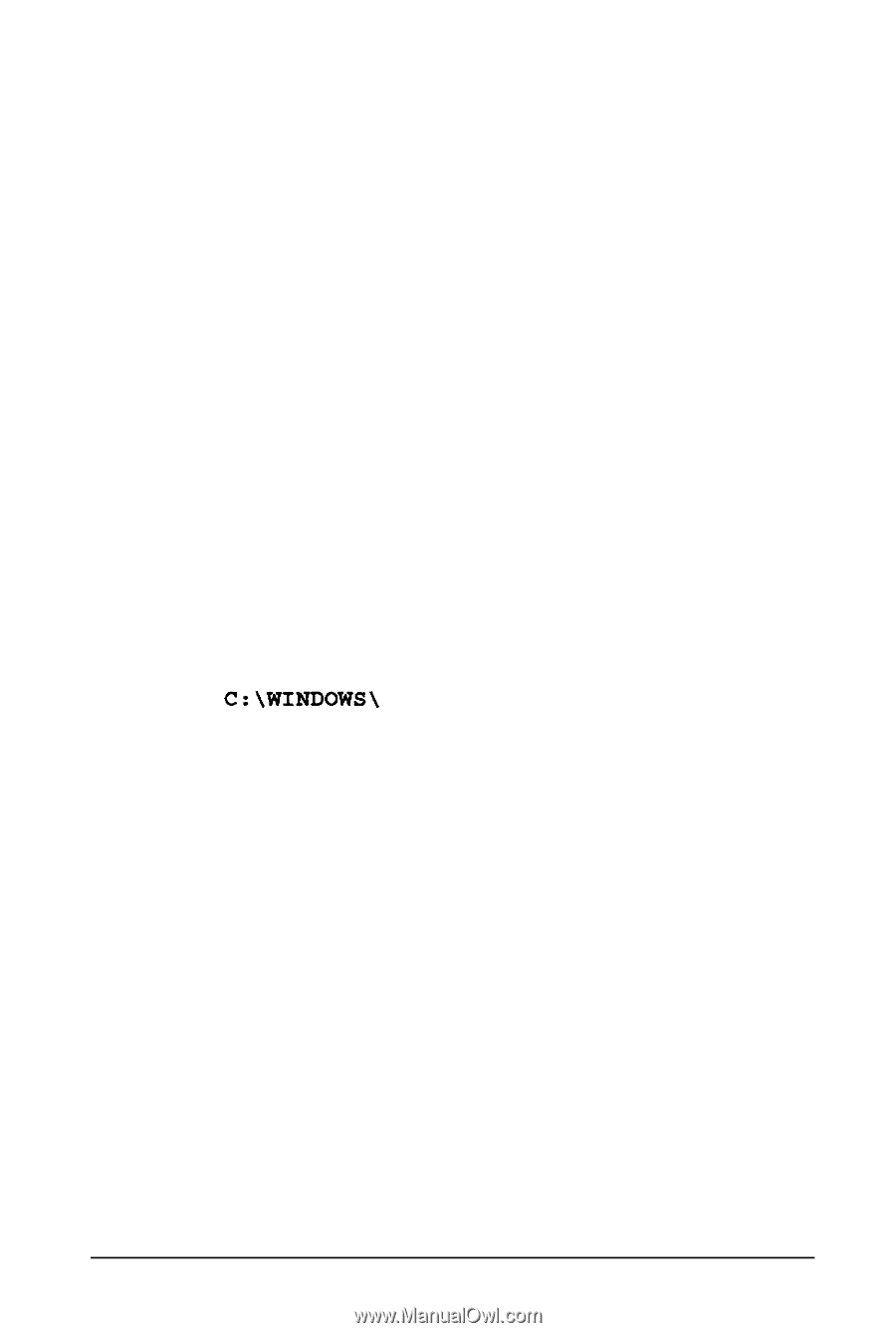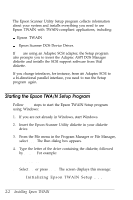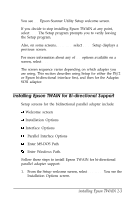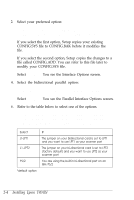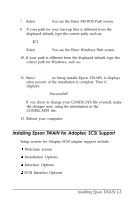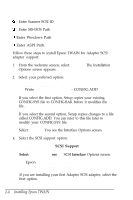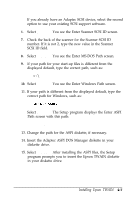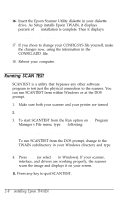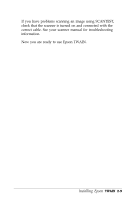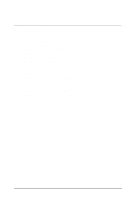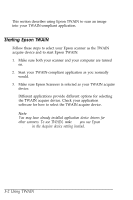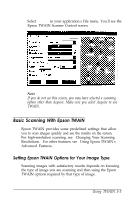Epson ES-300C User Manual - TWAIN - Page 28
Insert the Adaptec ASPI DOS Manager diskette in your, You see the Enter Scanner SCSI ID screen.
 |
View all Epson ES-300C manuals
Add to My Manuals
Save this manual to your list of manuals |
Page 28 highlights
If you already have an Adaptec SCSI device, select the second option to use your existing SCSI support software. 6. Select Continue. You see the Enter Scanner SCSI ID screen. 7. Check the back of the scanner for the Scanner SCSI ID number. If it is not 2, type the new value in the Scanner SCSI ID field. 8. Select Continue. You see the Enter MS-DOS Path screen. 9. If your path for your start-up files is different from the displayed default, type the correct path, such as: c:\ 10. Select Continue. You see the Enter Windows Path screen. 11. If your path is different from the displayed default, type the correct path for Windows, such as: c:\w1ND0ws\ 12. Select Continue. The Setup program displays the Enter ASPI Path screen with this path: Path A:\ 13. Change the path for the ASPI diskette, if necessary. 14. Insert the Adaptec ASPI DOS Manager diskette in your diskette drive. 15. Select Continue. After installing the ASPI files, the Setup program prompts you to insert the Epson TWAIN diskette in your diskette drive. Installing Epson TWAIN 2-7