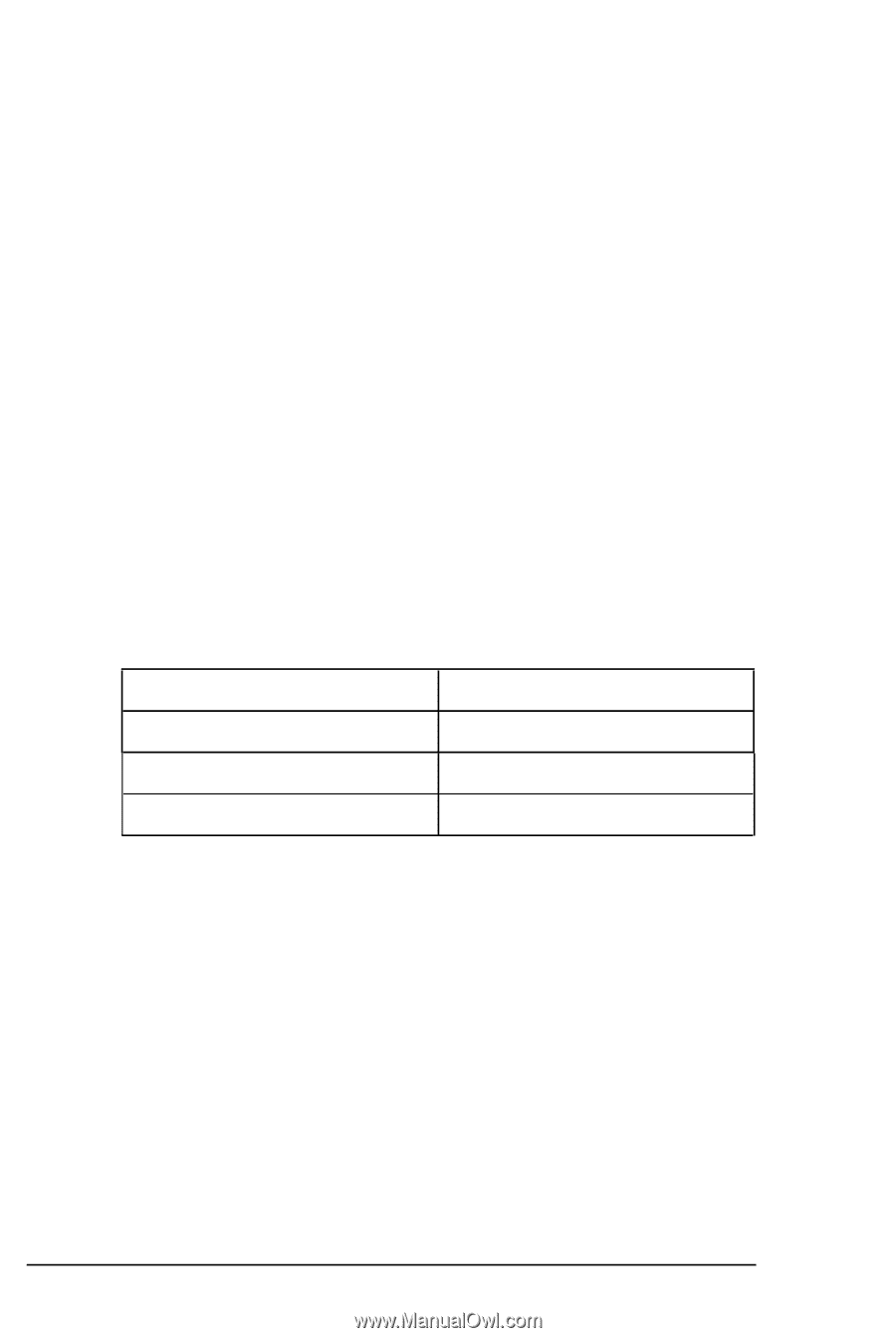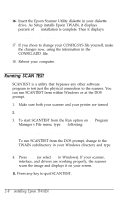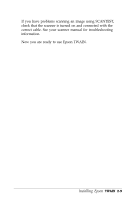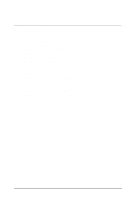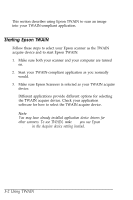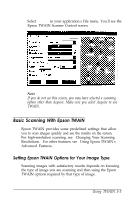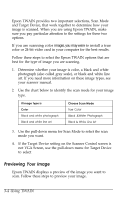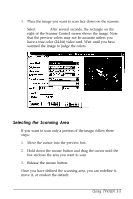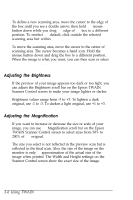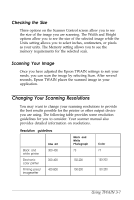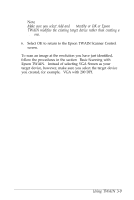Epson ES-300C User Manual - TWAIN - Page 34
Previewing Your Image, 4 Using TWAIN
 |
View all Epson ES-300C manuals
Add to My Manuals
Save this manual to your list of manuals |
Page 34 highlights
Epson TWAIN provides two important selections, Scan Mode and Target Device, that work together to determine how your image is scanned. When you are using Epson TWAIN, make sure you pay particular attention to the settings for these two options. If you are scanning color images, you may want to install a true color or 24-bit video card in your computer for the best results. Follow these steps to select the Epson TWAIN options that are best for the type of image you are scanning. 1. Determine whether your image is color, a black and white photograph (also called gray scale), or black and white line art. If you need more information on these image types, see your scanner manual. 2. Use the chart below to identify the scan mode for your image type. If Image Type is Color Black and white photograph Black and white line art Choose Scan Mode True Color Black &White Photograph Black & White Line Art 3. Use the pull-down menu for Scan Mode to select the scan mode you want. 4. If the Target Device setting on the Scanner Control screen is not VGA Screen, use the pull-down menu for Target Device to select VGA Screen. Previewing Your Image Epson TWAIN displays a preview of the image you want to scan. Follow these steps to preview your image. 3-4 Using TWAIN