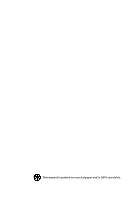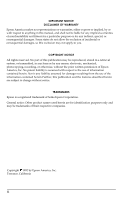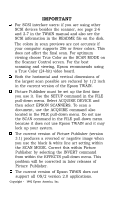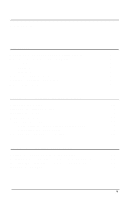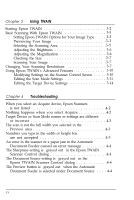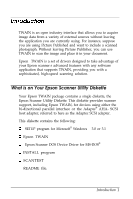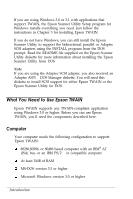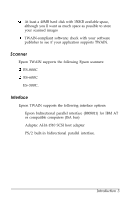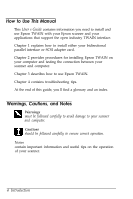Epson ES-300C User Manual - TWAIN - Page 6
Using TWAIN, Troubleshooting, Setting Epson TWAIN Options for Your Image Type
 |
View all Epson ES-300C manuals
Add to My Manuals
Save this manual to your list of manuals |
Page 6 highlights
Chapter 3 Using TWAIN Starting Epson TWAIN 3-2 Basic Scanning With Epson TWAIN 3-3 Setting Epson TWAIN Options for Your Image Type . . . 3-3 Previewing Your Image 3-3 Selecting the Scanning Area 3-5 Adjusting the Brightness 3-6 Adjusting the Magnification 3-6 Checking the Size 3-7 Scanning Your Image 3-7 Changing Your Scanning Resolutions 3-7 Using Epson TWAIN's Advanced Features 3-10 Modifying Settings on the Scanner Control Screen . . . . . 3-10 Editing the Scan Mode Settings 3-11 Editing the Target Device Settings 3-14 Chapter 4 Troubleshooting When you select an Acquire device, Epson Scanners is not listed 4-2 Nothing happens when you select Acquire 4-2 Target Device or Scan Mode names or settings are different or incorrect 4-3 The scan is not the full width you selected in the Preview area 4-3 Numbers you type in the width or height box are not accepted 4-3 An error in the scanner or a paper jam in the Automatic Document Feeder caused an error message 4-4 The Sharpness setting is "grayed out" in the Epson TWAIN Scanner Control dialog 4-4 The Document Source setting is "grayed out" in the Epson TWAIN Scanner Control dialog 4-4 The Preview button is "grayed out" when the Automatic Document Feeder is selected under Document Source . . . . 4-4 iv