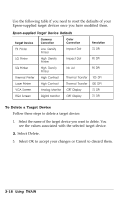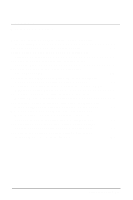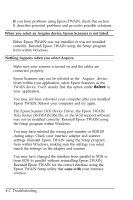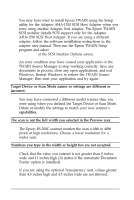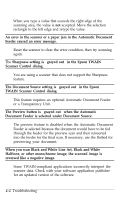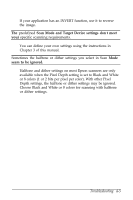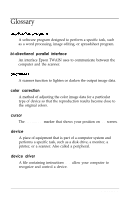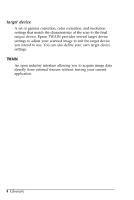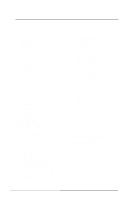Epson ES-300C User Manual - TWAIN - Page 53
Troubleshooting 4-5, Scan Mode and Target Device settings don t meet, seem to be ignored.
 |
View all Epson ES-300C manuals
Add to My Manuals
Save this manual to your list of manuals |
Page 53 highlights
If your application has an INVERT function, use it to reverse the image. The predefined Scan Mode and Target Device settings don't meet your specific scanning requirements. You can define your own settings using the instructions in Chapter 3 of this manual. Sometimes the halftone or dither settings you select in Scan Mode seem to be ignored. Halftone and dither settings on most Epson scanners are only available when the Pixel Depth setting is set to Black and White or 8 colors (1 or 2 bits per pixel per color). With other Pixel Depth settings, the halftone or dither settings may be ignored. Choose Black and White or 8 colors for scanning with halftone or dither settings. Troubleshooting 4-5
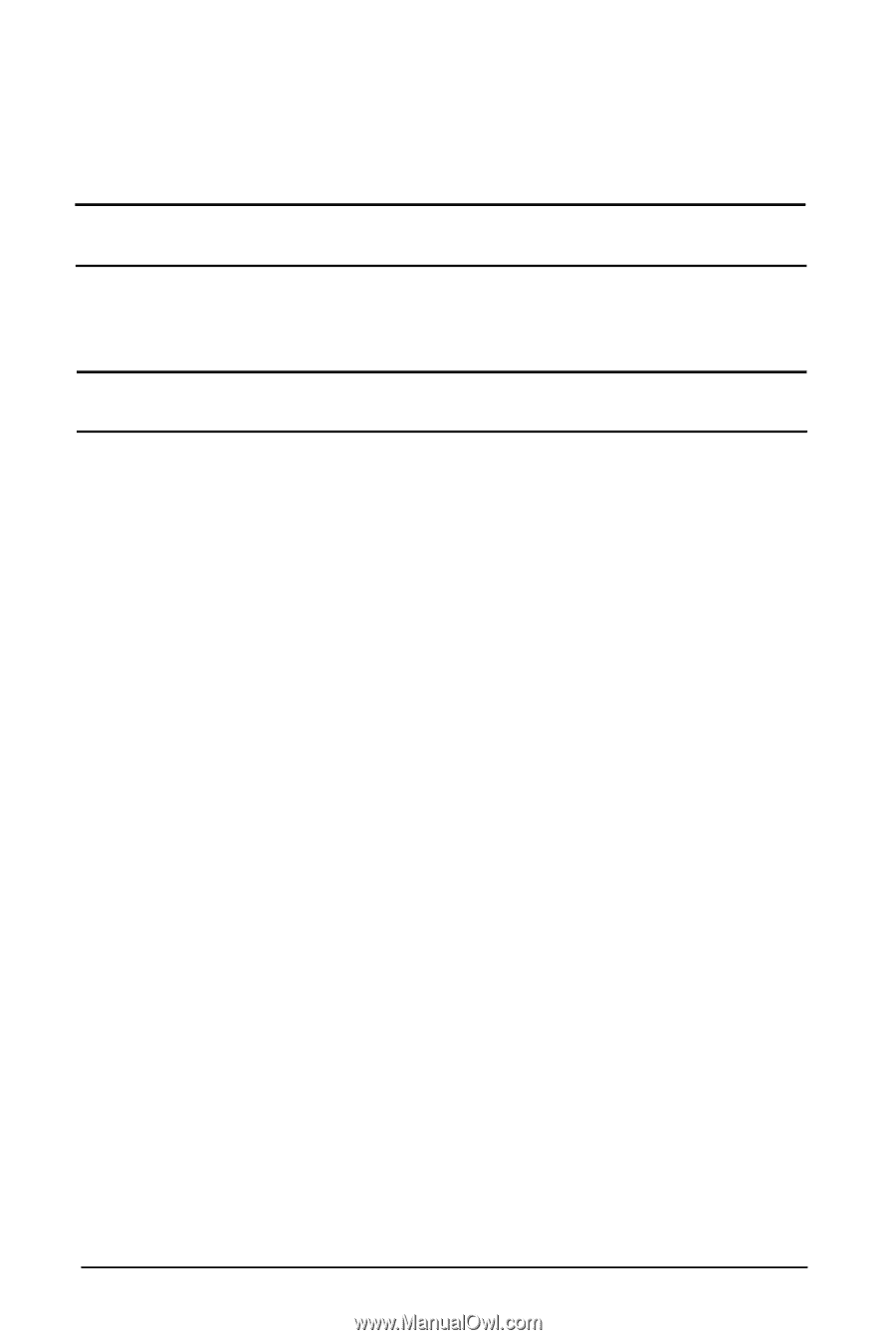
If your application has an INVERT function, use it to reverse
the image.
The
predefined
Scan Mode and Target Device settings don t meet
your
specific scanning requirements.
You can define your own settings using the instructions in
Chapter 3 of this manual.
Sometimes the halftone or dither settings you select in Scan
Mode
seem to be ignored.
Halftone and dither settings on most Epson scanners are only
available when the Pixel Depth setting is set to Black and White
or 8 colors (1 or 2 bits per pixel per color). With other Pixel
Depth settings, the halftone or dither settings may be ignored.
Choose Black and White or 8 colors for scanning with halftone
or dither settings.
Troubleshooting 4-5