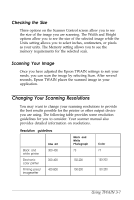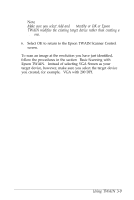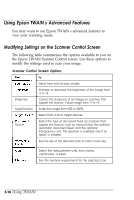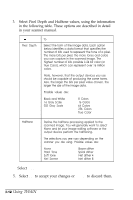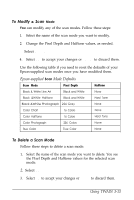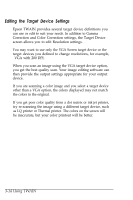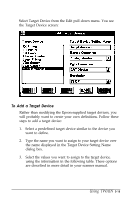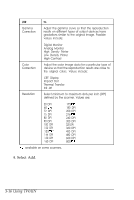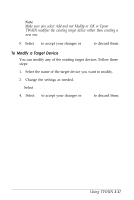Epson ES-300C User Manual - TWAIN - Page 42
Using TWAlN, to discard them.
 |
View all Epson ES-300C manuals
Add to My Manuals
Save this manual to your list of manuals |
Page 42 highlights
3. Select Pixel Depth and Halftone values, using the information in the following table. These options are described in detail in your scanner manual. USe Pixel Depth To Select the form of the image data. Each option below identifies a data format that specifies the number of bits used to represent the tone of a pixel. The more bits per pixel, the more tones and colors you can capture in the scanned image. The highest number of bits possible is 24 bit color (or True Color), which can represent over 16 million colors. Note, however, that the output devices you use should be capable of producing the same tones. Also, the larger the bits per pixel value chosen, the larger the size of the Image data. Possible values are: Black and White 16 Gray Scale 255 Gray Scale 8 Colors 16 Colors 64 Colors 256 Colors True Color Halftone Define the halftone processing applied to the scanned image. You will generally want to select None and let your image editing software or the output device perform the halftoning. The selections you see vary depending on the scanner you are using. Possible values are: None Hard Tone Soft Tone Net Screen Bayer dither Spiral dither Net dither 4 Net dither 8 4. Select Add. 5. Select OK to accept your changes or Cancel to discard them. 3-12 Using TWAlN