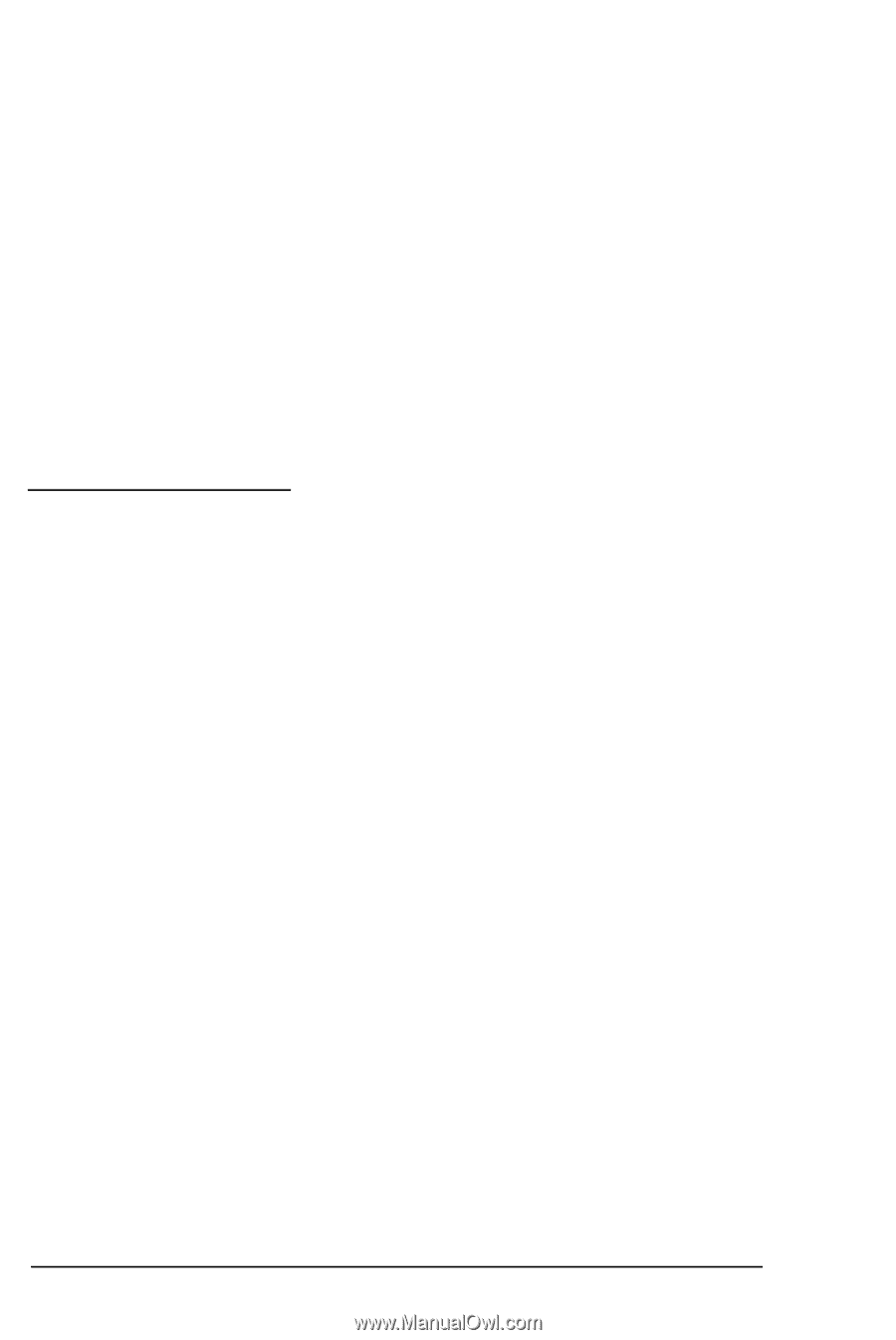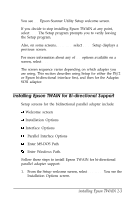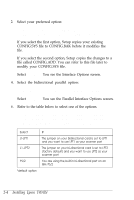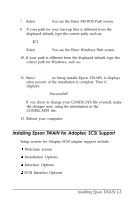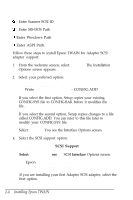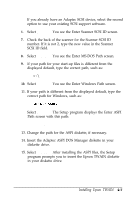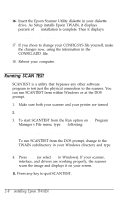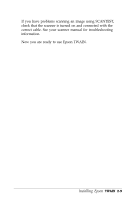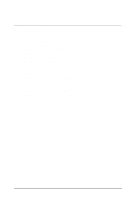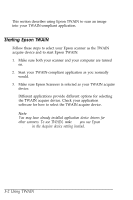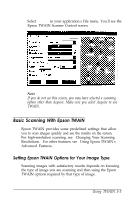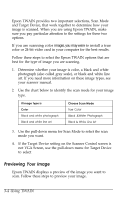Epson ES-300C User Manual - TWAIN - Page 29
Running SCAN TEST, installing Epson TWAIN
 |
View all Epson ES-300C manuals
Add to My Manuals
Save this manual to your list of manuals |
Page 29 highlights
16. Insert the Epson Scanner Utility diskette in your diskette drive. As Setup installs Epson TWAIN, it displays what percent of the installation is complete. Then it displays: Setup Successful! 17. If you chose to change your CONFlG.SYS file yourself, make the changes now, using the information in the CONFIG.ADD file. 18. Reboot your computer. Running SCAN TEST SCANTEST is a utility that bypasses any other software program to test just the physical connection to the scanner. You can run SCANTEST from within Windows or at the DOS prompt. 1. Make sure both your scanner and your printer are turned on. 2. Place an image on the scanner. 3. To start SCANTEST from the Run option on the Program Manager's File menu, type the following: C:\WINDOWS\TWAIN\SCANTEST To run SCANTEST from the DOS prompt, change to the TWAIN subdirectory in your Windows directory and type SCANTEST. 4. Press Enter (or select OK in Windows). If your scanner, interface, and drivers are working properly, the scanner scans the image and displays it on your screen. 5. Press any key to quit SCANTEST. 2-8 installing Epson TWAIN