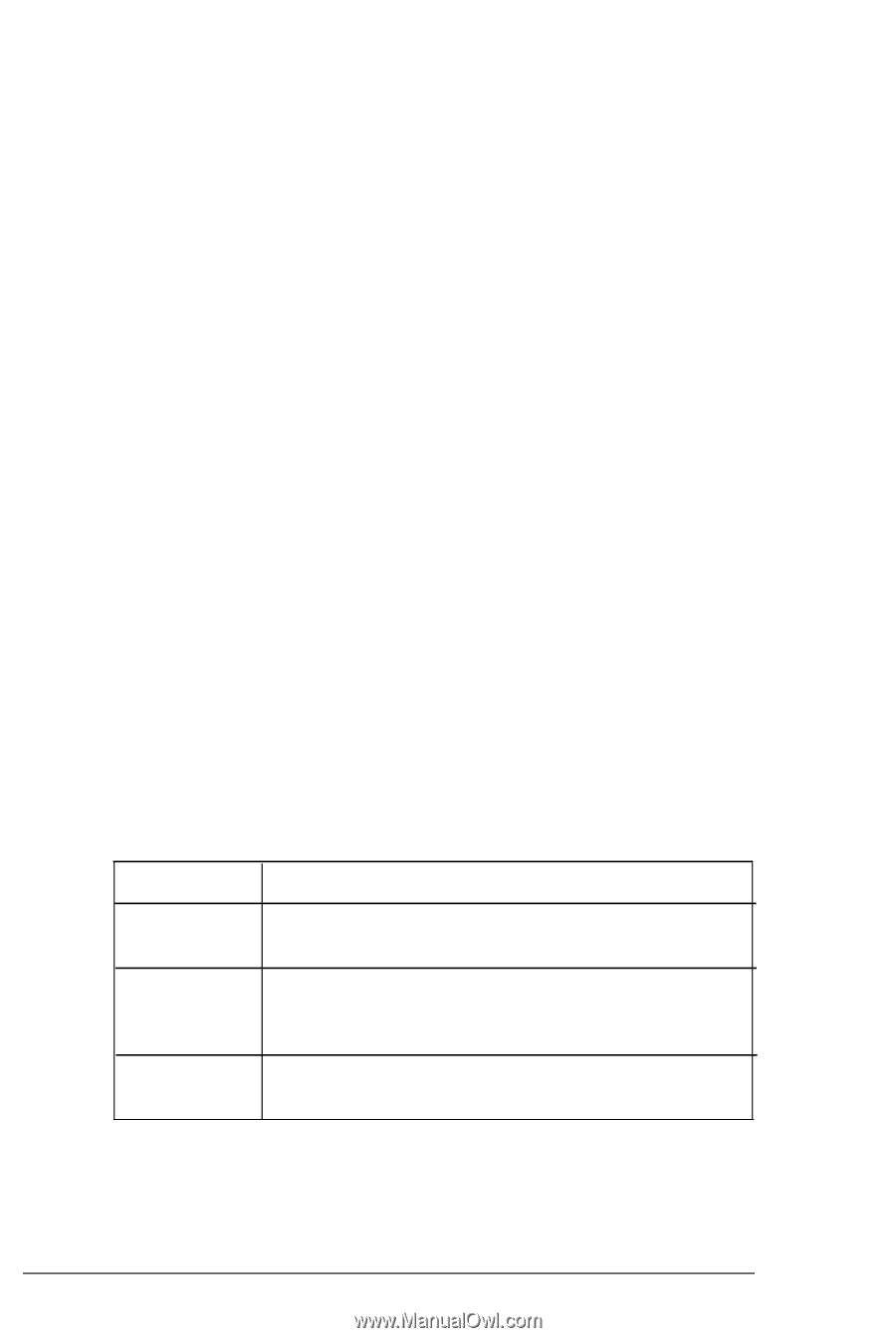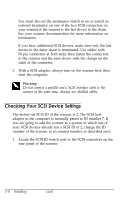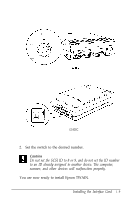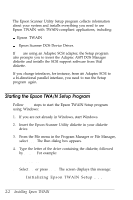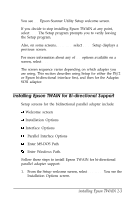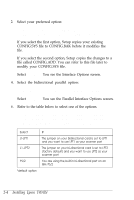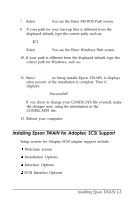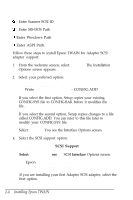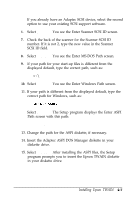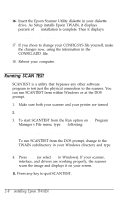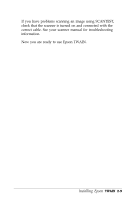Epson ES-300C User Manual - TWAIN - Page 25
You see the Parallel Interface Options screen., Epson Adapter J1-LPT2: - Address 02F8h
 |
View all Epson ES-300C manuals
Add to My Manuals
Save this manual to your list of manuals |
Page 25 highlights
2. Select your preferred option: Make changes to CONFIG.SYS Write changes to file - CONFIG.ADD If you select the first option, Setup copies your existing CONFIG.SYS file to CONFIG.BAK before it modifies the file. If you select the second option, Setup copies the changes to a file called CONFIG.ADD. You can refer to this file later to modify your CONFIG.SYS file. 3. Select Continue. You see the Interface Options screen. 4. Select the bidirectional parallel option: Bi-directional Parallel Adapter Support 5. Select Continue. You see the Parallel Interface Options screen. 6. Refer to the table below to select one of the options. Epson Adapter J1-LPT1: - Address 03F8h Epson Adapter J1-LPT2: - Address 02F8h Most PS/2 Models - Address 038Ch Select J1-LPT1 J1-LPT2 PS/2 *default option If The jumper on your bidirectional card is set to LPT1 and you want to use LPT1 as your scanner port The jumper on your bi-directional card is set to LPT2 (factory default) and you want to use LPT2 as your scanner port You are using the built-in bi-directional port on an IBM PS/2 2-4 Installing Epson TWAIN