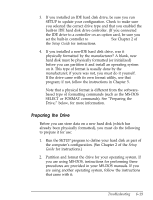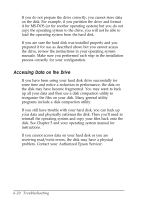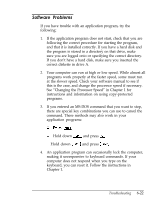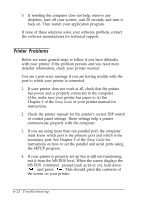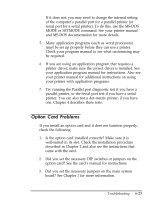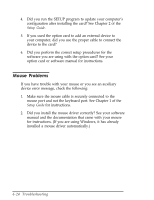Epson Endeavor User Manual - Page 148
PREPARING THE DRIVE, SELECT or FORMAT commands. See Preparing
 |
View all Epson Endeavor manuals
Add to My Manuals
Save this manual to your list of manuals |
Page 148 highlights
3. If you installed an IDE hard disk drive, be sure you run SETUP to update your configuration. Check to make sure you selected the correct drive type and that you enabled the built-in IDE hard disk drive controller. (If you connected the IDE drive to a controller on an option card, be sure you set the built-in controller to Disabled.) See Chapter 2 of the Setup Guide for instructions. 4. If you installed a non-IDE hard disk drive, was it physically formatted by the manufacturer? A blank, new hard disk must be physically formatted (or initialized) before you can partition it and install an operating system on it. This type of format is usually done by the manufacturer; if yours was not, you must do it yourself. If the drive came with its own format utility, use that program; if not, follow the instructions in Chapter 5. Note that a physical format is different from the softwarebased type of formatting commands (such as the MS-DOS SELECT or FORMAT commands). See "Preparing the Drive," below, for more information. Preparing the Drive Before you can store data on a new hard disk (which has already been physically formatted), you must do the following to prepare it for use: 1. Run the SETUP program to define your hard disk as part of the computer's configuration. (See Chapter 2 of the Setup Guide for instructions.) 2. Partition and format the drive for your operating system. If you are using MS-DOS, instructions for performing these procedures are provided in your MS-DOS manuals. If you are using another operating system, follow the instructions that came with it. Troubleshooting 6-19