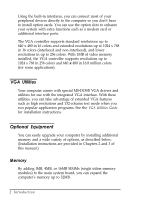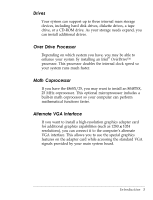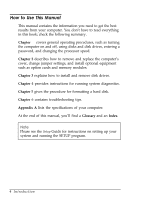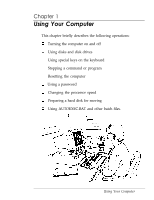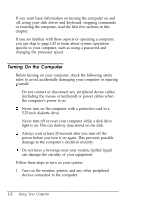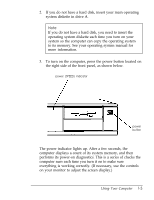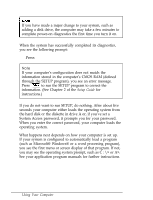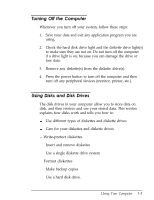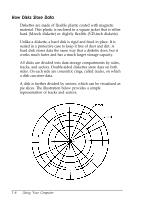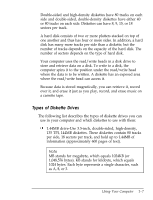Epson Endeavor User Manual - Page 19
computer displays a count of its system memory, and then
 |
View all Epson Endeavor manuals
Add to My Manuals
Save this manual to your list of manuals |
Page 19 highlights
2. If you do not have a hard disk, insert your main operating system diskette in drive A. Note If you do not have a hard disk, you need to insert the operating system diskette each time you turn on your system so the computer can copy the operating system to its memory. See your operating system manual for more information. 3. To turn on the computer, press the power button located on the right side of the front panel, as shown below. power (SPEED) indicator power button The power indicator lights up. After a few seconds, the computer displays a count of its system memory, and then performs its power-on diagnostics. This is a series of checks the computer runs each time you turn it on to make sure everything is working correctly. (If necessary, use the controls on your monitor to adjust the screen display.) Using Your Computer 1-3