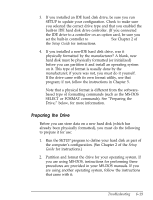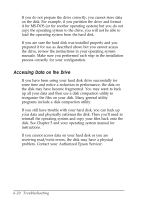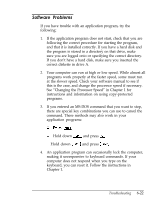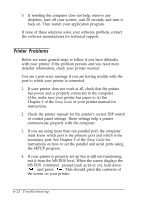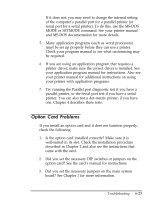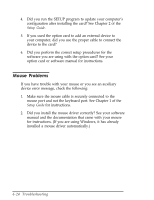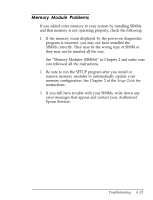Epson Endeavor User Manual - Page 149
ACCESSING DATA ON THE DRIVE, problem. Contact your Authorized Epson Servicer.
 |
View all Epson Endeavor manuals
Add to My Manuals
Save this manual to your list of manuals |
Page 149 highlights
If you do not prepare the drive correctly, you cannot store data on the disk. For example, if you partition the drive and format it for MS-DOS (or for another operating system) but you do not copy the operating system to the drive, you will not be able to load the operating system from the hard disk. If you are sure the hard disk was installed properly and you prepared it for use as described above but you cannot access the drive, review the instructions in your operating system manuals. Make sure you performed each step in the installation process correctly for your configuration. Accessing Data on the Drive If you have been using your hard disk drive successfully for some time and notice a reduction in performance, the data on the disk may have become fragmented. You may want to back up all your data and then use a disk compaction utility to reorganize the files on your disk. Many general utility programs include a disk compaction utility. If you still have trouble with your hard disk, you can back up your data and physically reformat the disk. Then you'll need to reinstall the operating system and copy your files back onto the disk. See Chapter 5 and your operating system manual for instructions. If you cannot access data on your hard disk or you are receiving read/write errors, the disk may have a physical problem. Contact your Authorized Epson Servicer. 6-20 Troubleshooting