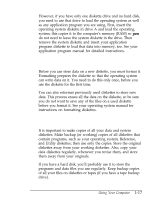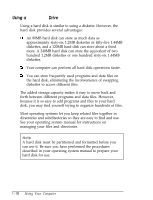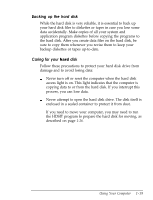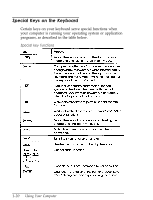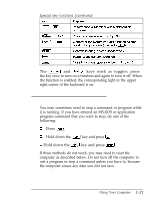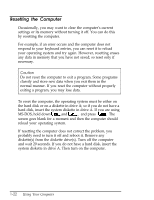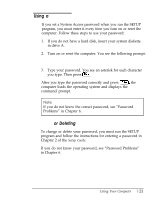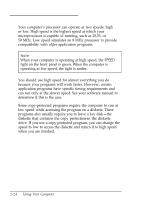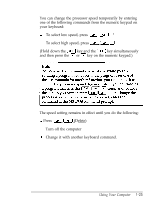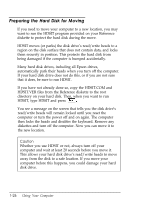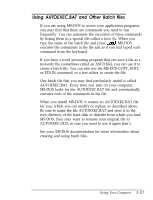Epson Endeavor User Manual - Page 38
Resetting The Computer, Ms-dos, Hold Down
 |
View all Epson Endeavor manuals
Add to My Manuals
Save this manual to your list of manuals |
Page 38 highlights
Resetting the Computer Occasionally, you may want to clear the computer's current settings or its memory without turning it off. You can do this by resetting the computer. For example, if an error occurs and the computer does not respond to your keyboard entries, you can reset it to reload your operating system and try again. However, resetting erases any data in memory that you have not saved; so reset only if necessary. Caution Do not reset the computer to exit a program. Some programs classify and store new data when you exit them in the normal manner. If you reset the computer without properly exiting a program, you may lose data. To reset the computer, the operating system must be either on the hard disk or on a diskette in drive A; so if you do not have a hard disk, insert the system diskette in drive A. If you are using MS-DOS, hold down (T) and (71 and press IBlete_]. The screen goes blank for a moment and then the computer should reload your operating system. If resetting the computer does not correct the problem, you probably need to turn it off and reboot it. Remove any diskette(s) from the diskette drive(s). Turn off the computer and wait 20 seconds. If you do not have a hard disk, insert the system diskette in drive A. Then turn on the computer. 1-22 Using Your Computer