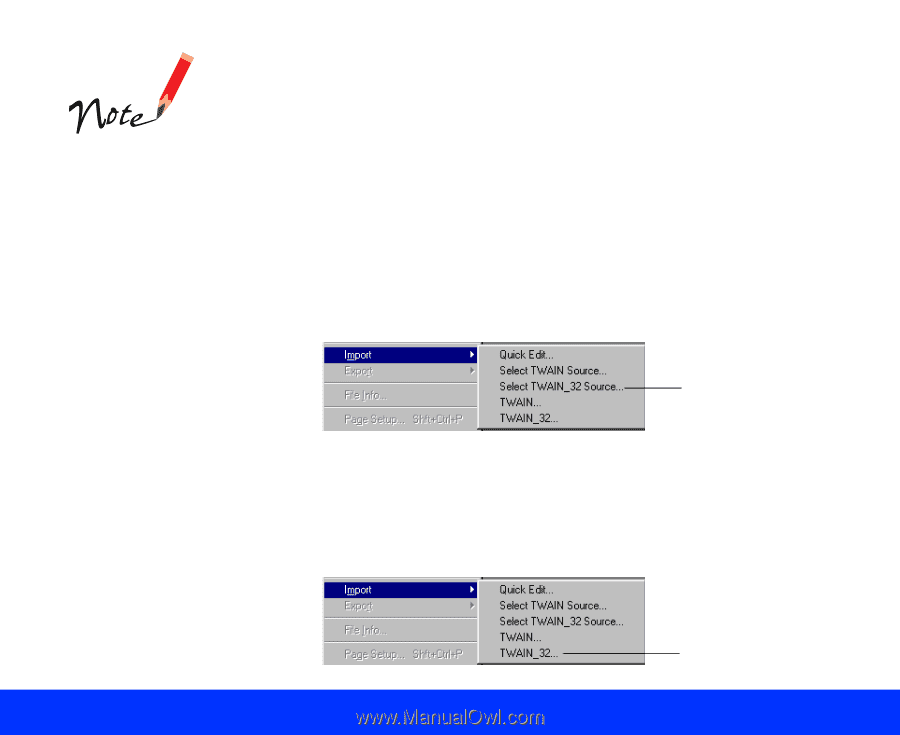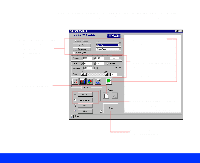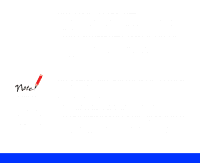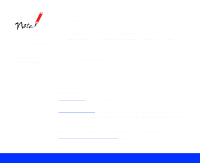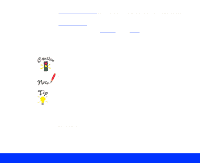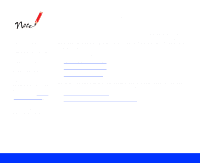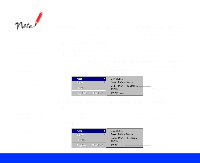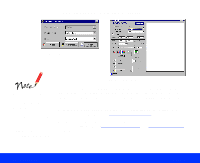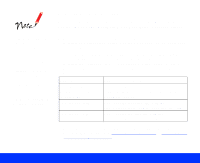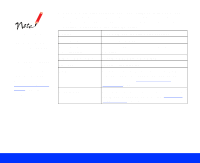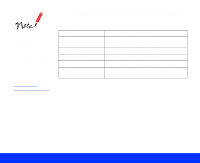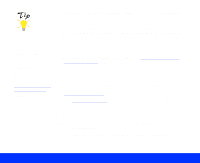Epson Perfection 1200U User Manual - TWAIN - Page 14
Starting EPSON TWAIN, Scanner, Basics
 |
View all Epson Perfection 1200U manuals
Add to My Manuals
Save this manual to your list of manuals |
Page 14 highlights
If you start your application software before turning on your scanner, the software may not work properly. The steps in this section cover scanning with common TWAIN-compliant applications. Other applications, such as PhotoDeluxe, use different scanning steps. See your Scanner Basics book for instructions on scanning with PhotoDeluxe; see your application's documentation for additional details on scanning. Starting EPSON TWAIN Follow the steps in this section to start EPSON TWAIN from your application software. The steps may vary, depending on your application. 1 Make sure you set up and turned on the scanner. Then place the document you want to scan on the document table. See the Scanner Basics book for instructions. 2 Start your application software by selecting the program icon in its program folder. 3 Select the scanner source. Open the File menu and choose Import, Acquire, or Select Source, and then select either Select TWAIN_32 Source (Windows) or TWAIN Select (Macintosh). Click to select the scanner source 4 Select either EPSON TWAIN 4 (32-bit) (Windows) or EPSON TWAIN 4 (Macintosh) and click Select. 5 Start EPSON TWAIN for scanning. Open the File menu and choose Import or Acquire and then select either TWAIN_32 (Windows) or TWAIN Acquire (Macintosh). Click to open EPSON TWAIN Basic Scanning Page 14