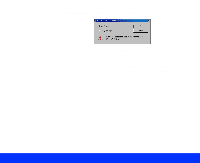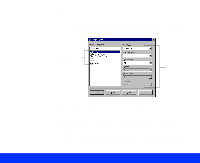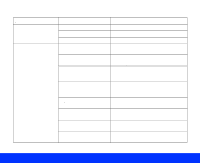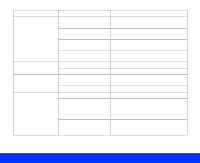Epson Perfection 1200U User Manual - TWAIN - Page 30
Advanced Scanning, Laser Printer
 |
View all Epson Perfection 1200U manuals
Add to My Manuals
Save this manual to your list of manuals |
Page 30 highlights
For more information on the Destination setting, see Customizing Destination Settings. 3 Now select the output device where you want to display or print your scanned image from the Destination list. These destinations automatically select resolution and sharpness settings appropriate for the output device. Select one of the following options: Setting Screen Screen Vivid EPSON printer Laser Printer Fax OCR Type of output device For viewing on a monitor screen For viewing on a monitor screen with added sharpness For printing on your EPSON ink jet printer For printing on a laser printer For sending to a fax machine or fax/modem For sending to an OCR application 4 The Image Type and Destination settings you choose automatically select the correct Resolution setting for your document. If you set these options to OCR, the Resolution is set to 300 dpi; change the Resolution setting to 400 dpi for best results. Advanced Scanning Page 30