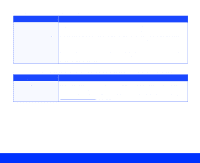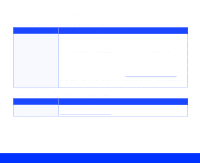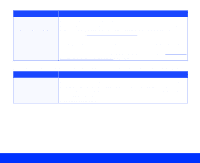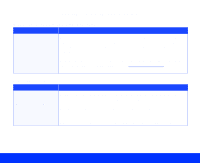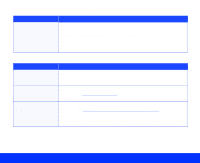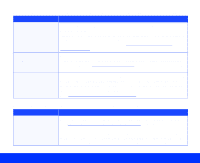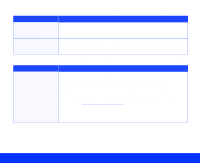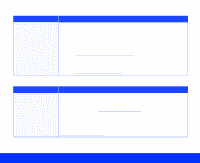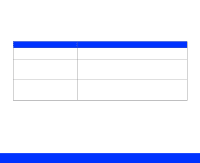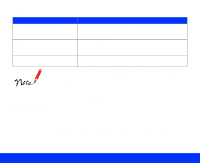Epson Perfection 1200U User Manual - TWAIN - Page 92
The colors on the monitor seem different than the original image or printed image.
 |
View all Epson Perfection 1200U manuals
Add to My Manuals
Save this manual to your list of manuals |
Page 92 highlights
The colors on the monitor seem different than the original image or printed image. Problem Solution Your monitor may not be calibrated correctly. Depending on your monitor, its resolution/color settings, and your EPSON TWAIN settings, the screen colors may be different from the original colors. This may be normal, especially if the colors in the printed image more closely match the original. Make sure you have correctly calibrated the screen as described in Using the EPSON Screen Calibration Utility. Some EPSON TWAIN settings may be set incorrectly. Check your Image Type and Destination settings to make sure they are correct for the type of image you're scanning and for the output device you're using. See Selecting Basic Settings for instructions on changing these settings. You may need to use a color correction mode. The colors in the printed image may not match the original image exactly because the scanning and printing processes use two different color interpreting technologies. Use the ICM/sRGB (Windows 98) or ColorSync (Macintosh) settings in EPSON TWAIN to more closely match the colors. See Configuring Preview and Color Options for instructions. The printed image is larger or smaller than the size of the original. Problem Solution You may have changed the Target image size or used the Zoom Preview feature. Check the image size settings in your application and EPSON TWAIN; see Adjusting Source and Target Image Sizes for details. Don't use the size of the image on your monitor to judge the printed size; you may have used the Zoom Preview feature, which only affects the preview image size. Also, some applications display high resolution images on lower resolution monitors so they appear larger than their original size. Troubleshooting Page 92