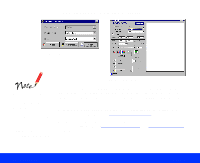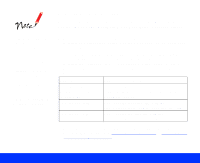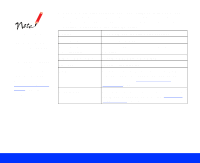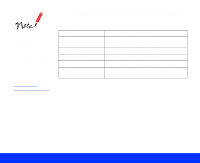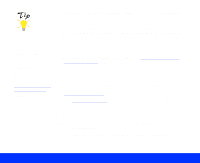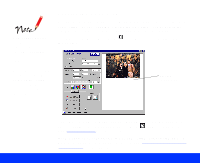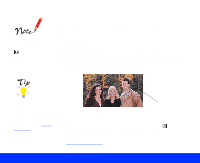Epson Perfection 1200U User Manual - TWAIN - Page 20
Previewing Your Scan, Basic Scanning,
 |
View all Epson Perfection 1200U manuals
Add to My Manuals
Save this manual to your list of manuals |
Page 20 highlights
You cannot preview an image that exceeds your system's available memory or disk space. Previewing Your Scan You can preview your image in the Advanced window to see the effects of your settings before scanning. Previewing also allows you to determine the width and height of the scanned image and the final file size. In the Advanced window, click the Preview button to preview the entire image area. Although the preview image changes when you modify settings, the settings don't affect the image until you scan it. preview image area Basic Scanning If you want to crop the image, you can preview and use a marquee. Then you can zoom into the cropped area using the Zoom Preview button. See Using Marquees for instructions. If you want to save your preview image and settings after closing EPSON TWAIN, or select other previewing options, see Configuring Preview and Color Options for instructions. Page 20