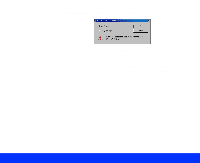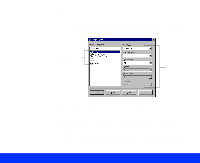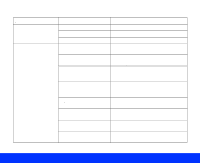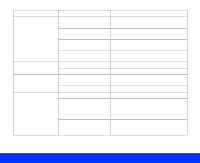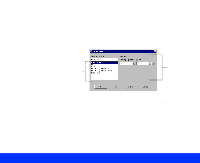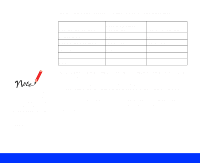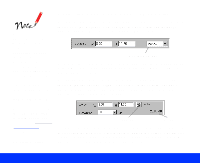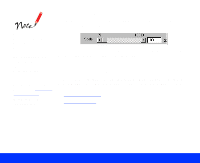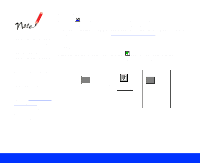Epson Perfection 1200U User Manual - TWAIN - Page 35
Advanced Scanning, performing OCR Optical Character
 |
View all Epson Perfection 1200U manuals
Add to My Manuals
Save this manual to your list of manuals |
Page 35 highlights
Image Type setting Dropout** Options None Red Green Blue Scanning De-screening Draft Best On Off B/W Option* (Windows) None Black and White Options* (Macintosh) Text Enhancement Technology Auto Area Segmentation Description Includes all color values in a monochrome scan Scans red areas as white so they don't appear in a monochrome scan Scans green areas as white so they don't appear in a monochrome scan Scans blue areas as white so they don't appear in a monochrome scan Scans faster at a lower resolution for drafts Scans at the highest quality Automatically removes printing patterns from printed materal - Selects no black and white scanning options Improves text recognition accuracy and removes the document background when performing OCR (Optical Character Recognition) scanning Separates text from graphics when scanning pages containing text and grayscale images for more accurate text recognition * Available only when the Pixel Depth setting is set to Black & White. ** Available only when the Pixel Depth setting is set to 8-bit Gray or Black & White. Advanced Scanning Page 35