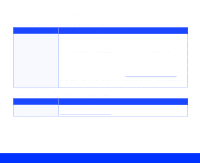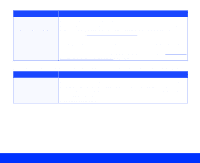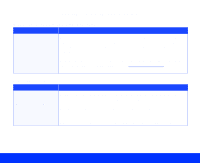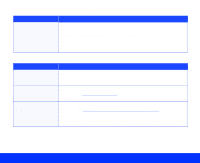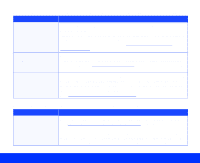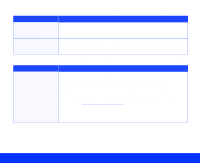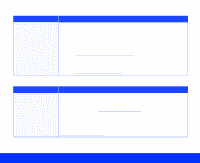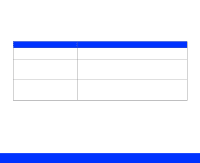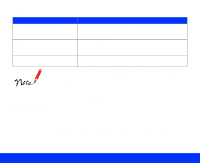Epson Perfection 1200U User Manual - TWAIN - Page 93
The printer can't print the image, or the printout is garbled or isn't an image.
 |
View all Epson Perfection 1200U manuals
Add to My Manuals
Save this manual to your list of manuals |
Page 93 highlights
The printer can't print the image, or the printout is garbled or isn't an image. Problem Solution Your printer and computer may not be securely connected. Check that the printer is properly connected to the computer and is correctly set up; see your printer manual. Your software is not installed correctly for your printer. Check that your application software is properly installed and set up for your printer; see your application software manual. The quality of an enlarged image is worse than when it's scanned at its original size. Problem Solution You didn't increase your Resolution setting to compensate for the image enlargement. If you enlarge your target image size by scaling or by selecting a larger Target size, be sure to increase the Resolution setting by the same proportion to retain your image quality. For example, if you select 300 dpi as the resolution setting for an image scanned at 100% of its original size and then scale the image 200%, you should increase (in this case, double) the resolution to 600 dpi to retain the same image quality. See Selecting Basic Settings for instructions on changing the Resolution setting. For additional information on selecting scanning resolution, see your Scanner Basics book. Troubleshooting Page 93