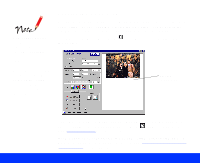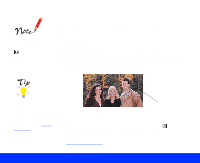Epson Perfection 1200U User Manual - TWAIN - Page 25
Advanced Scanning, Text Enhancement, Technology, Area Segmentation, Customizing Image, Types - s photo
 |
View all Epson Perfection 1200U manuals
Add to My Manuals
Save this manual to your list of manuals |
Page 25 highlights
To view the default settings for the Image Type you selected, click the Image Type button. You can also change the settings for these options or save your own custom Image Types. See Customizing Image Types for more information. 2 You must select the correct Image Type setting each time you scan. These image types automatically select other TWAIN settings that are the best for your type of image and set the ranges for your Image Controls. Select one of the following options: Setting Color Photo Color Photo De-screening Black & White Photo Line Art OCR Copy & Fax Type of image (positive or negative) For color photographs For color images scanned from pre-printed material For black and white photographs For black line drawings For black text that will be input into an OCR (Optical Character Recognition) application; optionally uses the Text Enhancement Technology feature For text and graphic image in one document that you intend to copy or fax; uses the Auto Area Segmentation feature Advanced Scanning Page 25