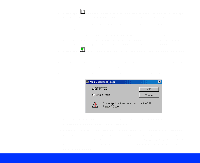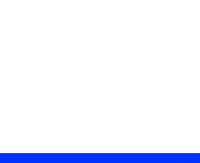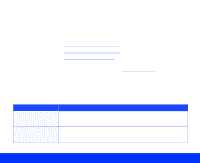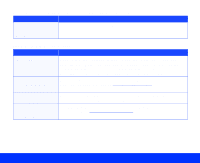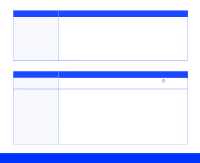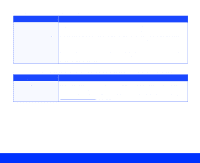Epson Perfection 1200U User Manual - TWAIN - Page 82
Using the Start Button, Advanced, Single All s, Close
 |
View all Epson Perfection 1200U manuals
Add to My Manuals
Save this manual to your list of manuals |
Page 82 highlights
6 Click the Preview button to prescan the image. (If you're using the Easy window, click Advanced to open the Advanced window.) If you're scanning from the document table, EPSON TWAIN prescans the page. If you're using the ADF, EPSON TWAIN loads the first page and prescans it. When the ADF ejects the first page, reload it in the ADF on top of your document with the top edge facing into the feeder. 7 Click the Auto Locate button to set the page size for your scan and crop out the rest of the document table. 8 Click the Scan button to scan your document. If you're scanning from the document table, go to step 10. 9 If you're scanning with the ADF, you see this dialog box: Click Single Page (to scan a single page) or All Pages (to scan a multi-page document). Then click OK. 10 EPSON TWAIN scans the document. If you're scanning a multi-page document, it scans and loads one page at a time. When scanning is finished, click the Close button to close the EPSON TWAIN window. (If you suppressed the TWAIN interface, the EPSON TWAIN window doesn't appear.) Using the Start Button Page 82