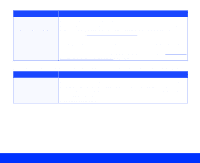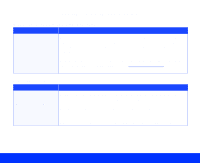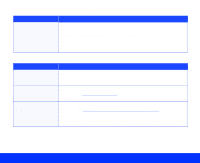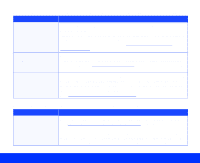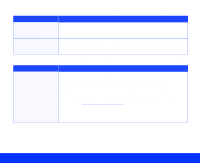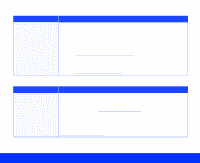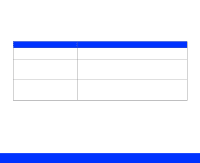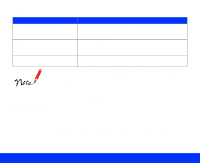Epson Perfection 1200U User Manual - TWAIN - Page 94
Moiré crosshatch patterns appear in the scanned image.
 |
View all Epson Perfection 1200U manuals
Add to My Manuals
Save this manual to your list of manuals |
Page 94 highlights
Moiré (crosshatch) patterns appear in the scanned image. Problem Solution You have scanned a document with halftone patterns. To minimize moiré patterns, try the following: Place a transparent sheet between the document and the document table to slightly unfocus the image. Move or angle the document slightly. Adjust the Sharpness setting to a lower value to unfocus the image. See Customizing Destination Settings for more information. Change the Target image size setting slightly. Make sure De-screening is turned on in the Image Type dialog box. See Customizing Image Types for details. Character recognition is inaccurate after OCR scanning. Problem Solution You scanned the document using incorrect Image Type and Destination settings. Scan the document again using OCR as the Image Type and Destination settings in EPSON TWAIN. This automatically turns on the Text Enhancement Technology setting that eliminates background document noise. See Selecting Basic Settings for details. If character recognition is still too inaccurate, change the Image Type setting by selecting None for the B/W (Black & White) option setting. Then adjust the Threshold setting in the Image Controls dialog box; see Adjusting Image Controls for details. Try scanning again. Troubleshooting Page 94