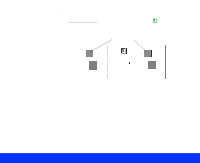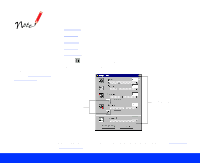Epson Perfection 1200U User Manual - TWAIN - Page 46
Using Color Adjustments, Advanced Scanning,
 |
View all Epson Perfection 1200U manuals
Add to My Manuals
Save this manual to your list of manuals |
Page 46 highlights
Color Adjustment settings are disabled if you click the Scan button without previewing the image. Using Color Adjustments You can adjust the Gray Balance Intensity and Saturation of colors in a color image using the Color Adjustment tools. Click the Color Adjustment button in the Advanced window to display the Color Adjustment dialog box: You can't use Color Adjustment if the Pixel Depth is set to 8-bit Gray or Black & White (see Customizing Image Types for details). Advanced Scanning Page 46

Advanced Scanning
Page 46
Using Color Adjustments
You can adjust the
Gray Balance Intensity
and
Saturation
of colors in a
color image using the Color Adjustment tools.
Click the
Color Adjustment button in the Advanced window to display
the Color Adjustment dialog box:
Color Adjustment
settings are disabled
if you click the
Scan
button without
previewing the image.
You can’t use Color
Adjustment if the Pixel
Depth is set to
8-bit
Gray
or
Black & White
(see
Customizing
Image Types
for
details).