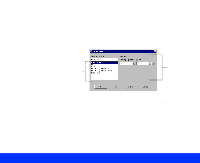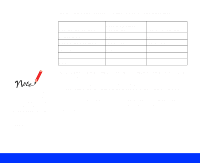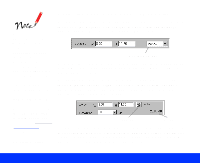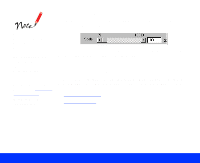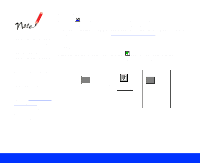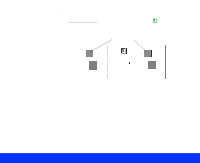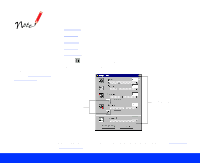Epson Perfection 1200U User Manual - TWAIN - Page 41
Advanced Scanning, Auto Locate
 |
View all Epson Perfection 1200U manuals
Add to My Manuals
Save this manual to your list of manuals |
Page 41 highlights
If the document table contains more than one image, select the target image by dragging the mouse pointer across it to create a rough marquee (see Using Marquees for instructions). Then click the Auto Locate button. The marquee is placed exactly around the target image borders automatically. target image Auto Locate button Advanced Scanning Page 41

Advanced Scanning
Page 41
If the document table contains more than one image, select the target
image by dragging the mouse pointer across it to create a rough marquee
(see
Using Marquees
for instructions). Then click the
Auto Locate
button. The marquee is placed exactly around the target image borders
automatically.
Auto Locate button
target image