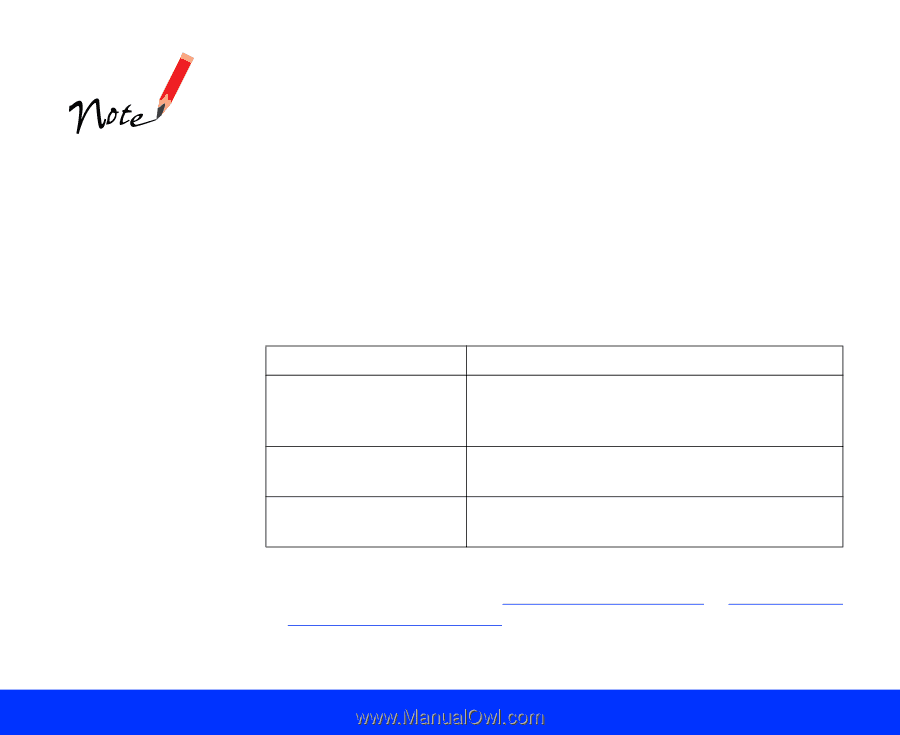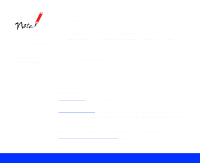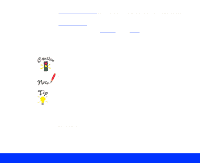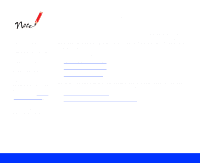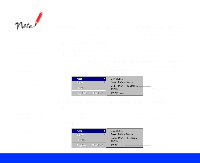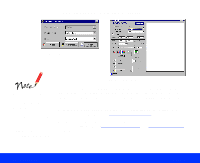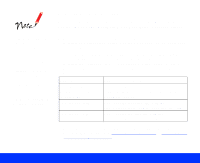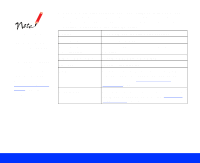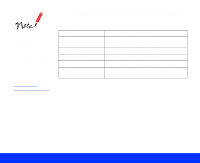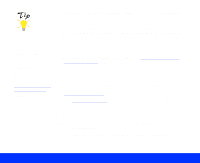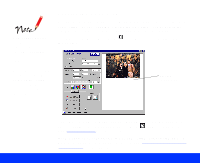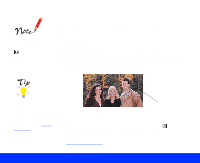Epson Perfection 1200U User Manual - TWAIN - Page 16
Selecting Basic Settings, Document, Source, Image Type, Destination, Resolution, Flatbed - for windows 7
 |
View all Epson Perfection 1200U manuals
Add to My Manuals
Save this manual to your list of manuals |
Page 16 highlights
Document Source settings for optional equipment appear in the list only when that option is installed. If you're scanning positive, reflective originals (such as a photograph) with the optional transparency unit installed, be sure to turn off the transparency unit. Then select Flatbed as the Document Source option. Selecting Basic Settings For most scans, you need to check four basic settings: Document Source, Image Type, Destination, and Resolution (Advanced window only). 1 You only need to change the Document Source setting if you've installed an optional transparency unit (TPU) or auto document feeder (ADF) on your scanner. If you're scanning a document from the scanner's document table, select Flatbed (default) as the Document Source setting. If you've installed the optional auto document feeder or transparency unit on your scanner, select one of the following options in the Document Source list: Setting Type of document source ADF (Windows) For scanning single-sided documents up to Auto Document Feeder legal size (8.5 × 14 inches) using the auto (Macintosh) document feeder TPU for neg. Film For scanning negative film with the transparency unit, such as negative film strips TPU for pos. Film For scanning positive film with the transparency unit, such as slides For detailed steps in scanning with the optional transparency unit or auto document feeder, see Scanning Transparencies or Scanning with the Auto Document Feeder. Basic Scanning Page 16