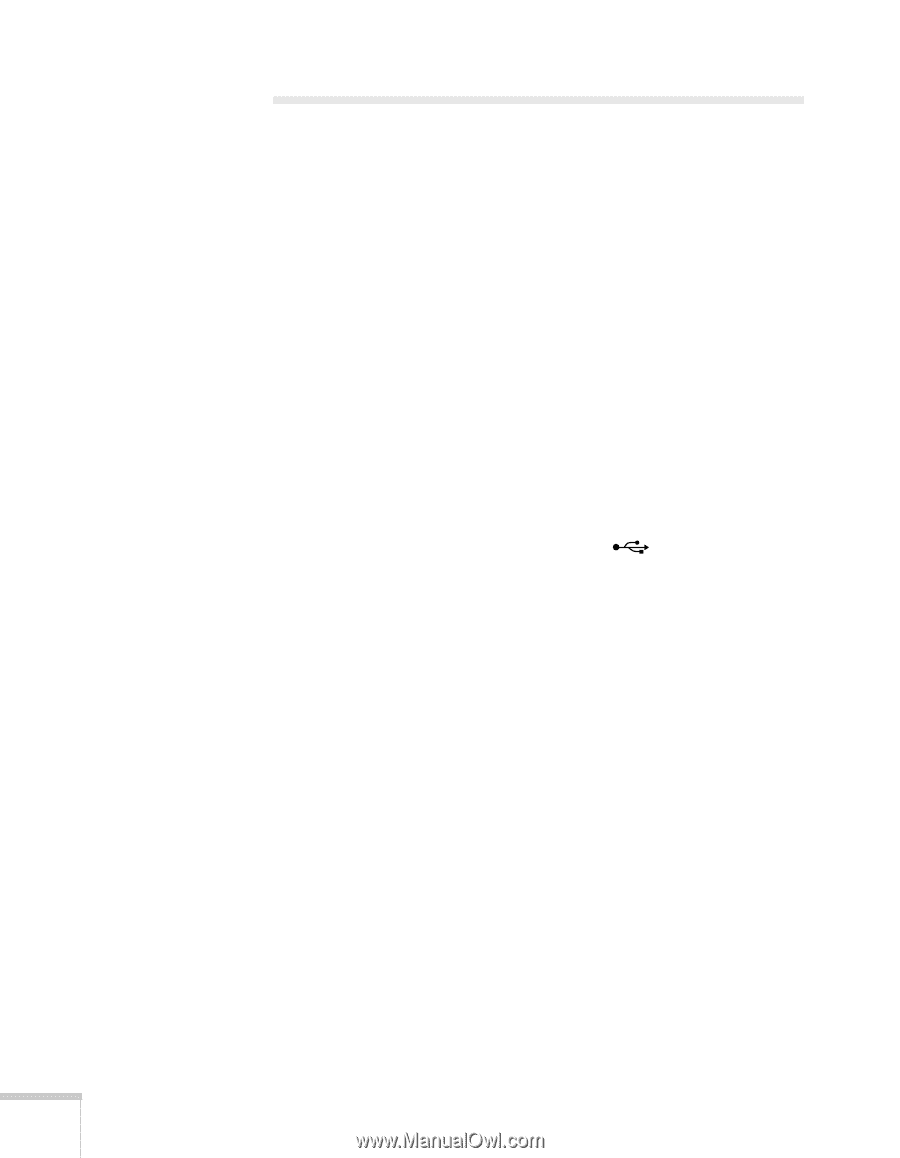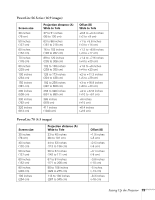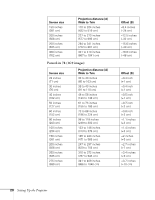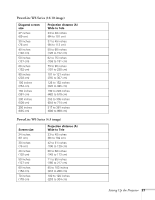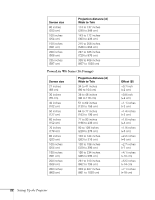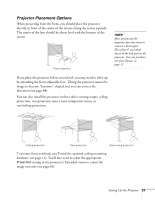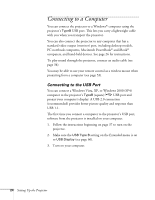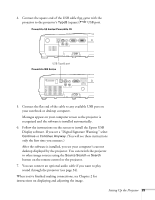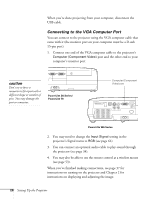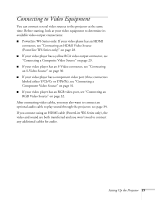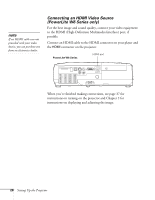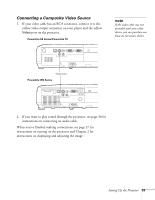Epson PowerLite 78 User's Guide - Page 24
Connecting to a Computer, Connecting to the USB Port - remote
 |
View all Epson PowerLite 78 manuals
Add to My Manuals
Save this manual to your list of manuals |
Page 24 highlights
Connecting to a Computer You can connect the projector to a Windows® computer using the projector's TypeB USB port. This lets you carry a lightweight cable with you when you transport the projector. You can also connect the projector to any computer that has a standard video output (monitor) port, including desktop models, PC notebook computers, Macintosh PowerBook® and iBook® computers, and hand-held devices. See page 26 for instructions. To play sound through the projector, connect an audio cable (see page 34). You may be able to use your remote control as a wireless mouse when projecting from a computer (see page 53). Connecting to the USB Port You can connect a Windows Vista, XP, or Windows 2000 (SP4) computer to the projector's TypeB (square) USB port and project your computer's display. A USB 2.0 connection (recommended) provides better picture quality and response than USB 1.1. The first time you connect a computer to the projector's USB port, software from the projector is installed on your computer. 1. Follow the instructions beginning on page 37 to turn on the projector. 2. Make sure the USB Type B setting on the Extended menu is set to USB Display (see page 66). 3. Turn on your computer. 24 Setting Up the Projector