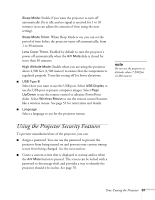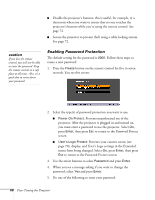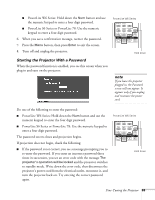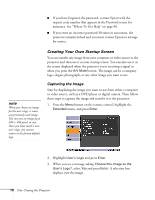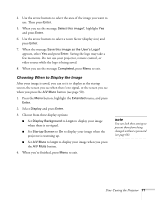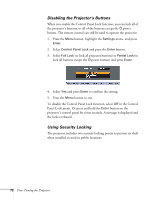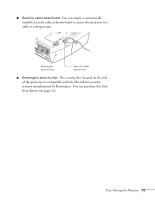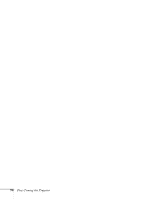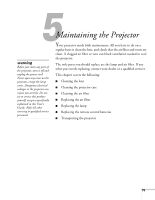Epson PowerLite 78 User's Guide - Page 70
Creating Your Own Startup Screen, Capturing the Image
 |
View all Epson PowerLite 78 manuals
Add to My Manuals
Save this manual to your list of manuals |
Page 70 highlights
■ If you have forgotten the password, contact Epson with the request code number that appears in the Password screen for assistance. See "Where To Get Help" on page 96. ■ If you enter an incorrect password 30 times in succession, the projector remains locked and you must contact Epson to arrange for service. note When you choose an image for the user's logo, it erases any previously used image. You can save an image up to 300 × 400 pixels in size. Once you have saved a new user's logo, you cannot return to the factory default logo. Creating Your Own Startup Screen You can transfer any image from your computer or video source to the projector and then use it as your startup screen. You can also use it as the screen displayed when the projector is not receiving a signal or when you press the A/V Mute button. The image can be a company logo, slogan, photograph, or any other image you want to use. Capturing the Image Start by displaying the image you want to use from either a computer or video source, such as a DVD player or digital camera. Then follow these steps to capture the image and transfer it to the projector: 1. Press the Menu button on the remote control, highlight the Extended menu, and press Enter. 2. Highlight User's Logo and press Enter. 3. When you see a message asking Choose this image as the User's Logo?, select Yes and press Enter. A selection box displays over the image. 70 Fine-Tuning the Projector