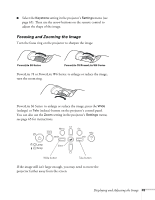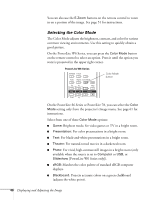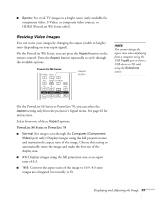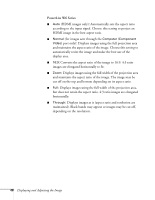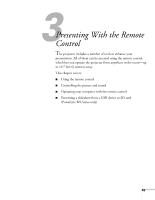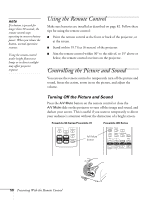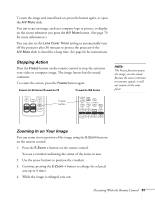Epson PowerLite 78 User's Guide - Page 46
Selecting the Color Mode
 |
View all Epson PowerLite 78 manuals
Add to My Manuals
Save this manual to your list of manuals |
Page 46 highlights
You can also use the E-Zoom buttons on the remote control to zoom in on a portion of the image. See page 51 for instructions. Selecting the Color Mode The Color Mode adjusts the brightness, contrast, and color for various common viewing environments. Use this setting to quickly obtain a good picture. On the PowerLite W6 Series, you can press the Color Mode button on the remote control to select an option. Press it until the option you want is projected in the upper right corner. PowerLite W6 Series Color Mode button On the PowerLite S6 Series or PowerLite 78, you can select the Color Mode setting only from the projector's Image menu. See page 61 for instructions. Select from one of these Color Mode options: ■ Game: Brightest mode; for video games or TV in a bright room. ■ Presentation: For color presentations in a bright room. ■ Text: For black-and-white presentations in a bright room. ■ Theatre: For natural-toned movies in a darkened room. ■ Photo: For vivid, high-contrast still images in a bright room (only available when the source is set to Computer or USB, or Slideshow [PowerLite W6 Series only]). ■ sRGB: Matches the color palette of standard sRGB computer displays. ■ Blackboard: Projects accurate colors on a green chalkboard (adjusts the white point). 46 Displaying and Adjusting the Image