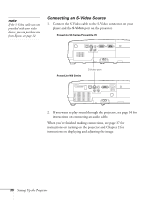Epson PowerLite 78 User's Guide - Page 35
See for instructions on controlling the slideshow.
 |
View all Epson PowerLite 78 manuals
Add to My Manuals
Save this manual to your list of manuals |
Page 35 highlights
Use the USB cable specified for your device. 1. Follow the instructions beginning on page 37 to turn on the projector. 2. Connect the USB drive or the flat end of the USB cable to the USB TypeA port on the projector, as shown. Indicator light 3. Connect the other end of the cable to your camera or other device, if necessary. The indicator light turns orange and then green when a USB device is connected. 4. If you are not connected to another image source, the Slideshow program appears. If you are connected to another image source, press the Slideshow button on the remote control to start the Slideshow program. 5. See page 55 for instructions on controlling the slideshow. 6. When you're finished, press Esc and select Exit to exit the Slideshow before turning off or removing the USB device. Be sure to turn off your USB device (if necessary) before you remove the device or cable from the projector. Setting Up the Projector 35