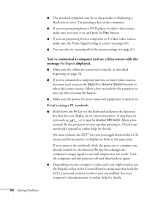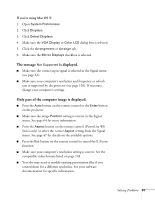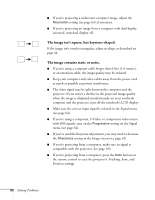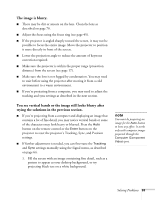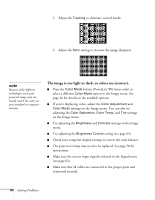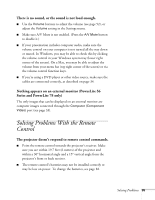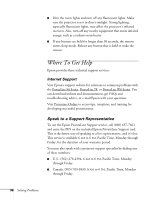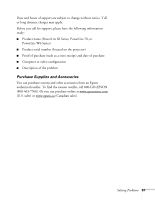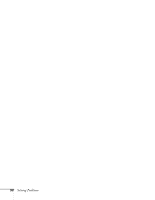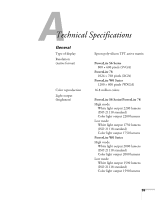Epson PowerLite 78 User's Guide - Page 94
The image is too light or dark, or colors are incorrect., setting see
 |
View all Epson PowerLite 78 manuals
Add to My Manuals
Save this manual to your list of manuals |
Page 94 highlights
2. Adjust the Tracking to eliminate vertical bands. 3. Adjust the Sync setting to increase the image sharpness. note Because of the different technologies used, your projected image may not exactly match the colors on your notebook or computer monitor. The image is too light or dark, or colors are incorrect. ■ Press the Color Mode button (PowerLite W6 Series only) or select a different Color Mode option in the Image menu. See page 46 for details on the available options. ■ If you're displaying video, adjust the Color Adjustment and Color Mode settings on the Image menu. You can also try adjusting the Color Saturation, Color Temp, and Tint settings on the Image menu. ■ Try adjusting the Brightness and Contrast settings on the Image menu. ■ Try adjusting the Brightness Control setting (see page 65). ■ Check your computer display settings to correct the color balance. ■ The projector's lamp may need to be replaced. See page 78 for instructions. ■ Make sure the correct input signal is selected in the Signal menu (see page 64). ■ Make sure that all cables are connected to the proper ports and connected securely. 94 Solving Problems