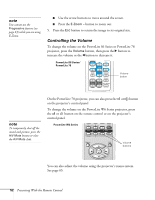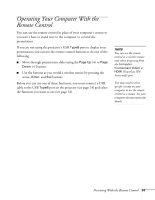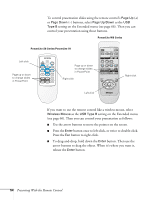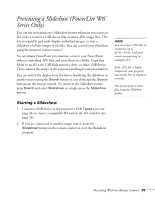Epson PowerLite 78 User's Guide - Page 57
Selecting Slideshow Display Options, to display the next screen
 |
View all Epson PowerLite 78 manuals
Add to My Manuals
Save this manual to your list of manuals |
Page 57 highlights
6. To display a slideshow of all the images in the current folder, use the arrow buttons to highlight Slideshow on the bottom of the Slideshow screen and press Enter. The images display sequentially one time through. At the end, you see the folder display again. Select the following as necessary to control your display or slideshow: ■ To move back up a folder level, highlight Back to Top at the top of the Slideshow screen and press Enter. ■ To select a different device to display from, highlight Select drive, press Enter, and select the device. ■ If all the images in a folder do not fit on the Slideshow screen, highlight Next page and press Enter to display the next screen full of images (or select Previous page to select the previous screen). ■ To exit the slideshow, press Esc, select Exit, and press Enter. note To display a slideshow from a folder that is not open, highlight the folder and press the Esc button on the remote control. Then select Slideshow from the menu that appears and press Enter. To begin a slideshow from a particular image, use the arrow buttons to highlight that image, press Enter, then press Enter again. Selecting Slideshow Display Options To select slideshow options or add special effects, follow these steps: 1. Highlight Option at the bottom of the slideshow screen and press Enter. You see this screen: Presenting With the Remote Control 57