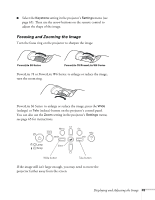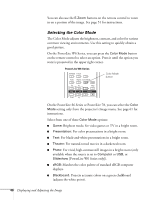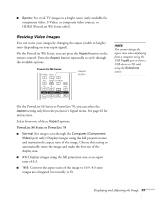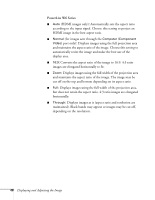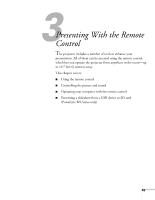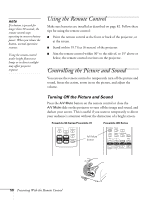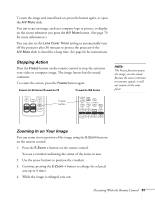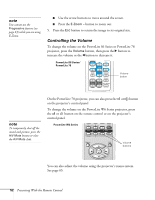Epson PowerLite 78 User's Guide - Page 47
Resizing Video Images, PowerLite S6 Series or PowerLite 78
 |
View all Epson PowerLite 78 manuals
Add to My Manuals
Save this manual to your list of manuals |
Page 47 highlights
■ Sports: For vivid TV images in a bright room (only available for component video, S-Video, or composite video sources, or HDMI [PowerLite W6 Series only]). Resizing Video Images You can resize your images by changing the aspect (width to height) ratio (depending on your input signal). On the PowerLite W6 Series, you can press the Aspect button on the remote control. Press the Aspect button repeatedly to cycle through the available options. PowerLite W6 Series Aspect button note You cannot change the aspect ratio when displaying from a computer using the USB TypeB port or from a USB device or SD card using the Slideshow source. On the PowerLite S6 Series or PowerLite 78, you can select the Aspect setting only from the projector's Signal menu. See page 63 for instructions. Select from one of these Aspect options: PowerLite S6 Series or PowerLite 78 ■ Normal (for images sent through the Computer (Component Video) port only): Displays images using the full projection area and maintains the aspect ratio of the image. Choose this setting to automatically resize the image and make the best use of the display area. ■ 4:3: Displays images using the full projection area at an aspect ratio of 4:3. ■ 16:9: Converts the aspect ratio of the image to 16:9. 4:3 ratio images are elongated horizontally to fit. Displaying and Adjusting the Image 47