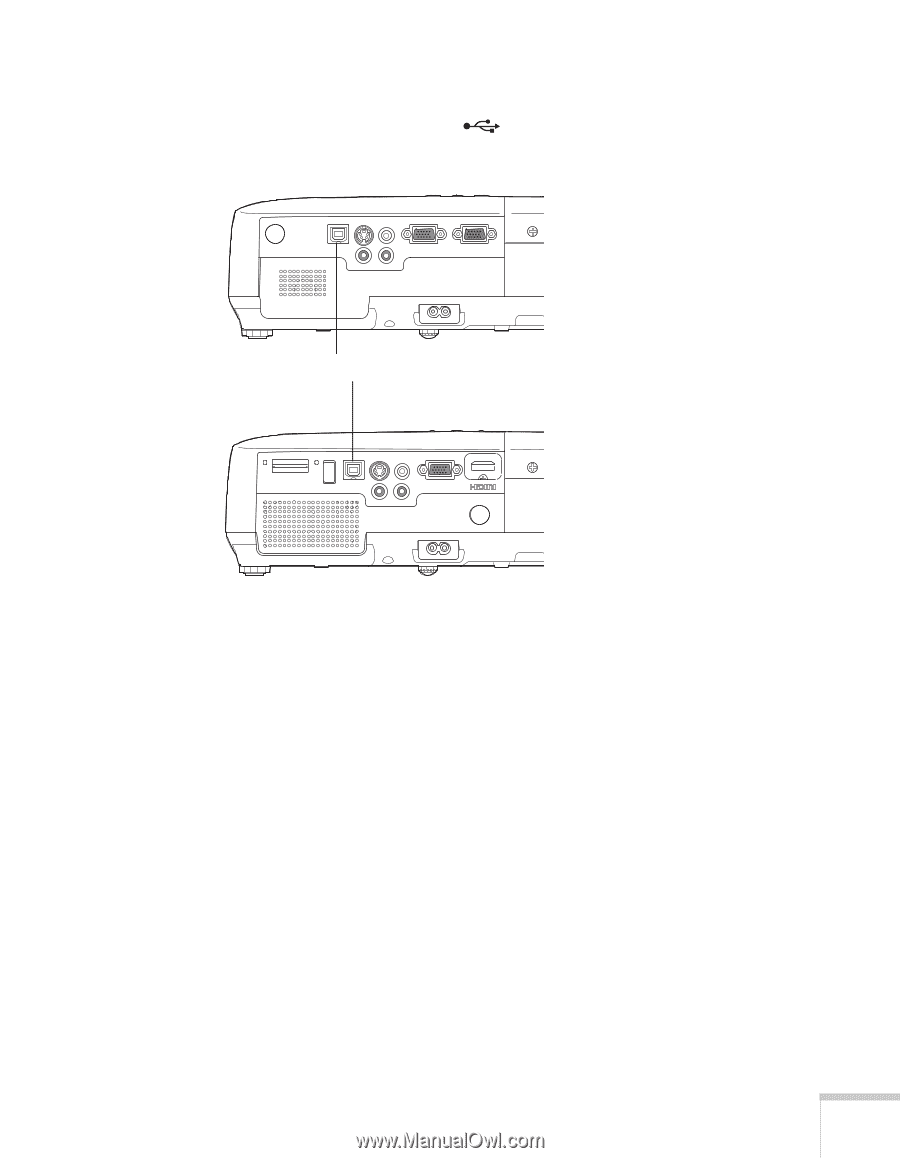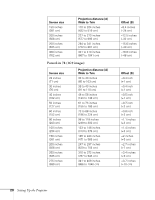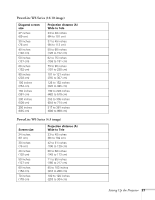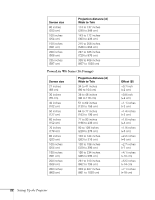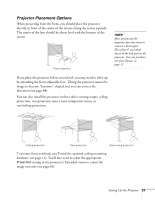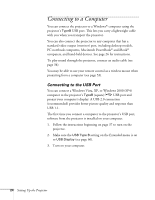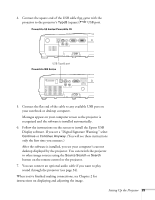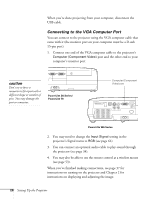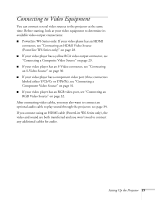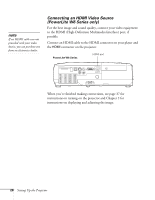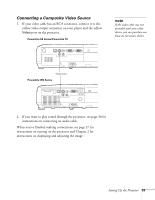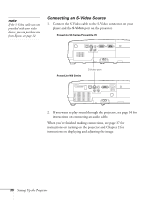Epson PowerLite 78 User's Guide - Page 25
desktop displayed by the projector. You can switch the projector, After the software is installed - s6
 |
View all Epson PowerLite 78 manuals
Add to My Manuals
Save this manual to your list of manuals |
Page 25 highlights
4. Connect the square end of the USB cable that came with the projector to the projector's TypeB (square) USB port. PowerLite S6 Series/PowerLite 78 USB TypeB port PowerLite W6 Series 5. Connect the flat end of the cable to any available USB port on your notebook or desktop computer. Messages appear on your computer screen as the projector is recognized and the software is installed automatically. 6. Follow the instructions on the screen to install the Epson USB Display software. If you see a "Digital Signature Warning," select Continue or Continue Anyway. (You will see these instructions only the first time you connect.) After the software is installed, you see your computer's current desktop displayed by the projector. You can switch the projector to other image sources using the Source Search or Search button on the remote control or the projector. 7. You can connect an optional audio cable if you want to play sound through the projector (see page 34). When you've finished making connections, see Chapter 2 for instructions on displaying and adjusting the image. Setting Up the Projector 25