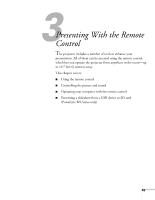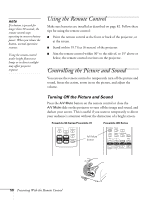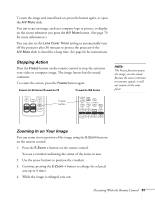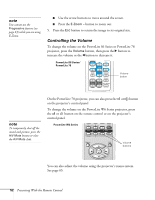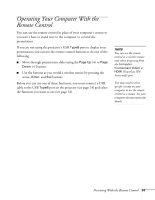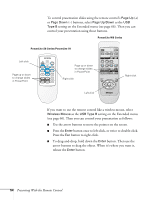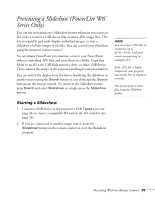Epson PowerLite 78 User's Guide - Page 54
Presenting With the Remote Control, button once to left-click, or twice to double-click.
 |
View all Epson PowerLite 78 manuals
Add to My Manuals
Save this manual to your list of manuals |
Page 54 highlights
To control presentation slides using the remote control's Page Up (+) or Page Down (-) buttons, select Page Up/Down as the USB Type B setting on the Extended menu (see page 66). Then you can control your presentation using those buttons. PowerLite W6 Series PowerLite S6 Series/PowerLite 78 Left-click Page up or down to change slides in PowerPoint Page up or down to change slides in PowerPoint Right-click Left-click Right-click If you want to use the remote control like a wireless mouse, select Wireless Mouse as the USB Type B setting on the Extended menu (see page 66). Then you can control your presentation as follows: ■ Use the arrow buttons to move the pointer on the screen. ■ Press the Enter button once to left-click, or twice to double-click. Press the Esc button to right-click. ■ To drag-and-drop, hold down the Enter button. Then use the arrow buttons to drag the object. When it's where you want it, release the Enter button. 54 Presenting With the Remote Control