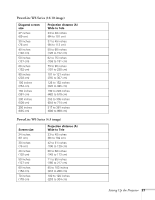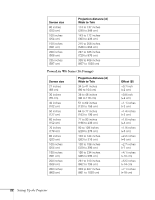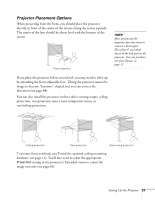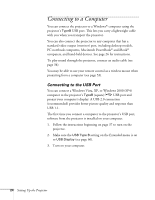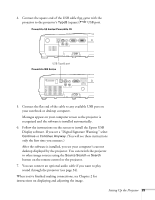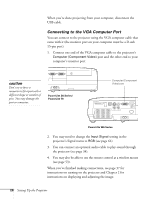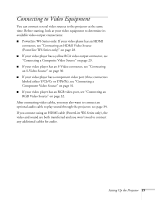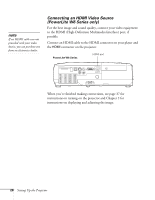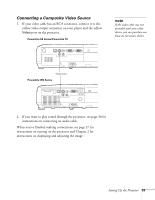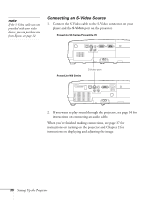Epson PowerLite 78 User's Guide - Page 26
Connecting to the VGA Computer Port, caution
 |
View all Epson PowerLite 78 manuals
Add to My Manuals
Save this manual to your list of manuals |
Page 26 highlights
When you're done projecting from your computer, disconnect the USB cable. Connecting to the VGA Computer Port You can connect to the projector using the VGA computer cable that came with it (the monitor port on your computer must be a D-sub 15-pin port). 1. Connect one end of the VGA computer cable to the projector's Computer (Component Video) port and the other end to your computer's monitor port. caution Don't try to force a connector to fit a port with a different shape or number of pins. You may damage the port or connector. PowerLite S6 Series/ PowerLite 78 Computer (Component Video) port PowerLite W6 Series 2. You may need to change the Input Signal setting in the projector's Signal menu to RGB (see page 64). 3. You can connect an optional audio cable to play sound through the projector (see page 34). 4. You may also be able to use the remote control as a wireless mouse (see page 53). When you've finished making connections, see page 37 for instructions on turning on the projector and Chapter 2 for instructions on displaying and adjusting the image. 26 Setting Up the Projector