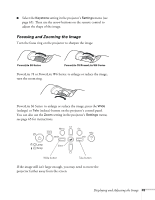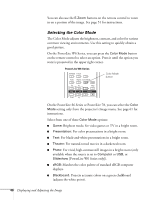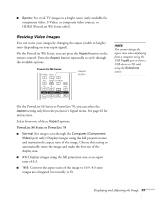Epson PowerLite 78 User's Guide - Page 42
Selecting an Image Source
 |
View all Epson PowerLite 78 manuals
Add to My Manuals
Save this manual to your list of manuals |
Page 42 highlights
Selecting an Image Source You may need to select the image source if you have multiple image sources connected to the projector (such as a computer or DVD player). Selecting the image source lets you switch between images input from different pieces of connected equipment. If you don't see the image you want, do one of the following: ■ On the PowerLite S6 Series or PowerLite 78, press the Source Search button on the remote control or the projector until you see the image you want to project. ■ On the PowerLite W6 Series, press the Search button or one of the Source buttons on the remote control, or press the Source Search button on the projector. PowerLite S6 Series/PowerLite 78 Source Search button PowerLite W6 Series Search button Source buttons Source Search button If you still can't see an image or can't project the same image that is on your notebook or computer screen, see page 89 for solutions. You can also select Slideshow to project from a USB device or SD card (PowerLite W6 Series only). See page 55 for instructions. 42 Displaying and Adjusting the Image