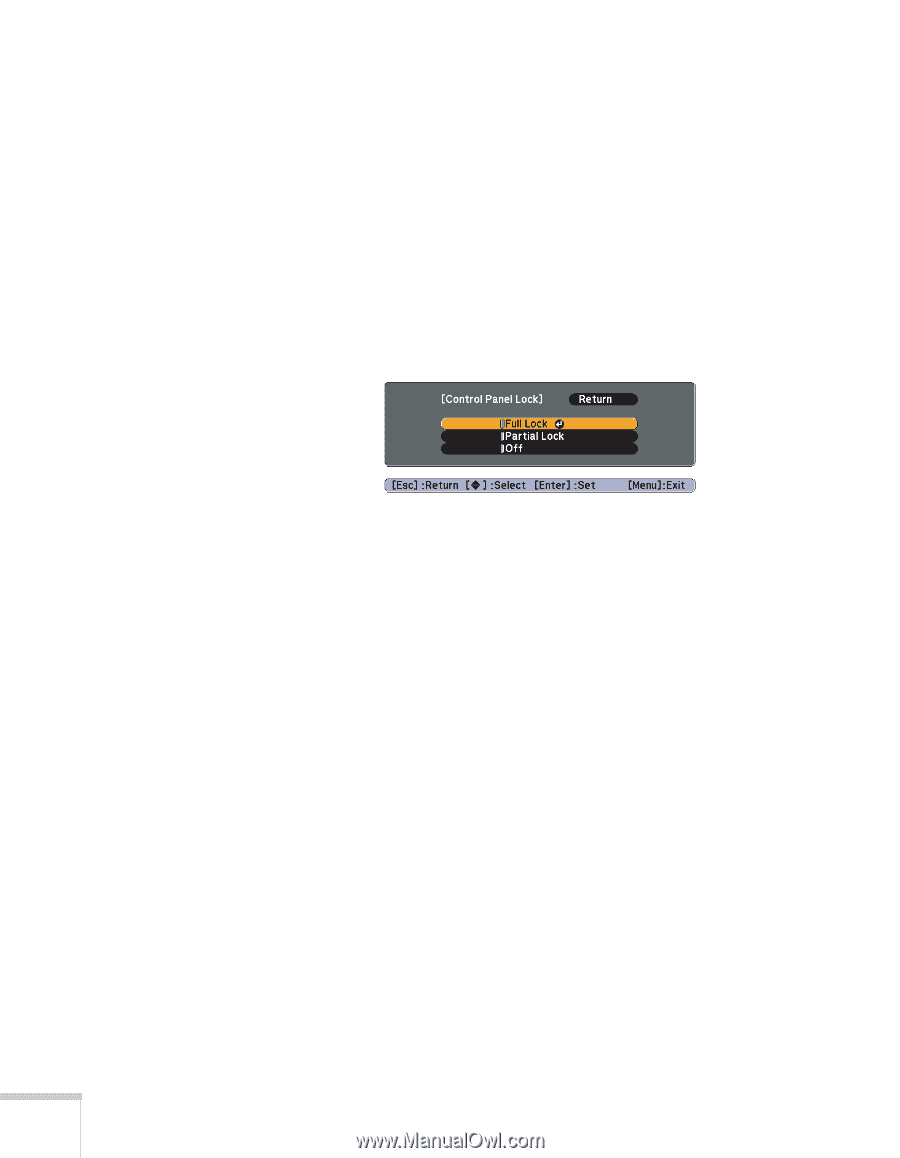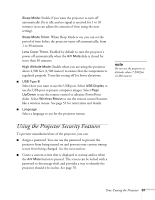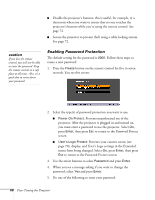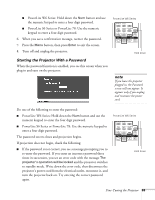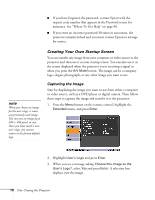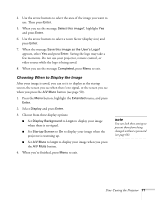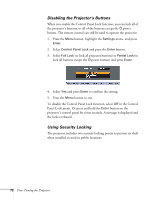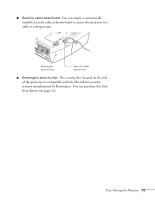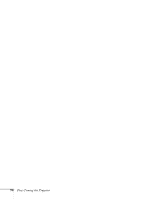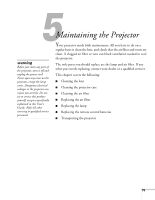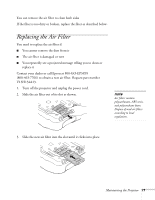Epson PowerLite 78 User's Guide - Page 72
Disabling the Projector’s Buttons, Using Security Locking, button to exit.
 |
View all Epson PowerLite 78 manuals
Add to My Manuals
Save this manual to your list of manuals |
Page 72 highlights
Disabling the Projector's Buttons When you enable the Control Panel Lock function, you can lock all of the projector's buttons, or all of the buttons except the Ppower button. The remote control can still be used to operate the projector. 1. Press the Menu button, highlight the Settings menu, and press Enter. 2. Select Control Panel Lock and press the Enter button. 3. Select Full Lock (to lock all projector buttons) or Partial Lock (to lock all buttons except the Ppower button) and press Enter. 4. Select Yes and press Enter to confirm the setting. 5. Press the Menu button to exit. To disable the Control Panel Lock function, select Off in the Control Panel Lock menu. Or press and hold the Enter button on the projector's control panel for seven seconds. A message is displayed and the lock is released. Using Security Locking The projector includes two security locking points to prevent its theft when installed or used in public locations: 72 Fine-Tuning the Projector