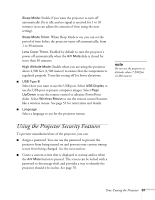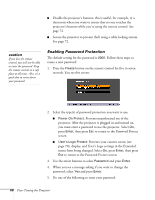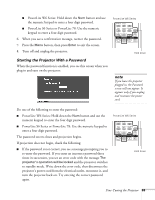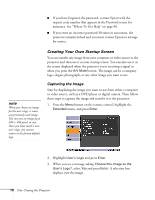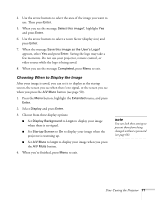Epson PowerLite 78 User's Guide - Page 66
Customizing Power and Operation
 |
View all Epson PowerLite 78 manuals
Add to My Manuals
Save this manual to your list of manuals |
Page 66 highlights
Customizing Power and Operation You can use the Extended menu to customize the way the projector displays images, enable Direct Power On, turn sleep mode on or off, and customize other projector operations. note If you hold down the A/V Mute button on the remote control for about five seconds, you switch between Front and Front/Ceiling or Rear and Rear/Ceiling. If Direct Power On is enabled, the power cord is connected, and a power outage occurs, the projector will start when the power is restored. ■ Display Messages: Lets you turn screen messages on or off. Display Background: Sets the screen background to Black, Blue, or Logo when no image signal is available. Startup Screen: Enables or disables display of the startup (User's Logo) screen when the projector is turned on. A/V Mute: Sets the screen background to Black, Blue, or Logo when the A/V Mute button is pressed. ■ User's Logo Create a custom startup screen, as described on page 70. ■ Projection Select Front (to project from the front of a screen), Front/Ceiling (when the projector is mounted upside-down from the ceiling), Rear (to project from behind onto a transparent screen), or Rear/Ceiling (to project from behind when the projector is mounted upside-down from the ceiling). ■ Operation Direct Power On: Enable if you want to be able to start the projector when you connect the power cord (without pressing the Ppower button). 66 Fine-Tuning the Projector