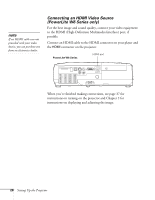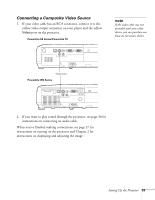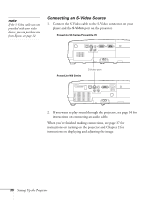Epson PowerLite 78 User's Guide - Page 33
Connecting an External Monitor (PowerLite S6 Series or PowerLite 78 only - lcd projector
 |
View all Epson PowerLite 78 manuals
Add to My Manuals
Save this manual to your list of manuals |
Page 33 highlights
Connecting an External Monitor (PowerLite S6 Series or PowerLite 78 only) If you want to monitor your computer presentation close-up (on a monitor placed beside the projector) as well as on the screen, you can connect an external monitor. You can use it to check on your presentation even if you've pressed the A/V Mute button or switched to a different picture source. First make sure your computer's VGA cable is connected to the projector's Computer (Component Video) port (see page 26). Then connect your monitor to the projector's Monitor Out port, as shown: Monitor Out port note Some LCD monitors may not be able to display the image correctly. If you have trouble displaying the image, connect a multiscan monitor. If you're projecting computer images, make sure the computer's refresh rate is set to 65 Hz or greater. The projector must be turned on for the Monitor Out port to send a signal to the monitor (though it may be in standby mode). Setting Up the Projector 33