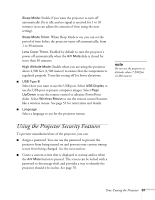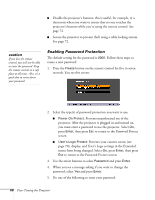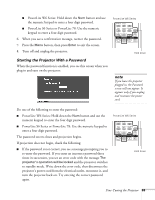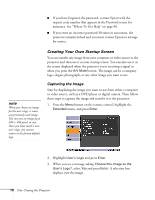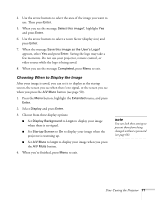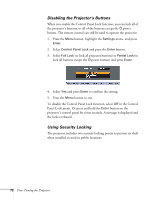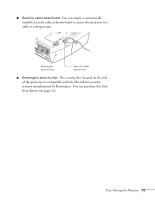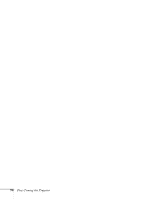Epson PowerLite 78 User's Guide - Page 69
Starting the Projector With a Password, PowerLite S6 Series or PowerLite 78: Use the numeric
 |
View all Epson PowerLite 78 manuals
Add to My Manuals
Save this manual to your list of manuals |
Page 69 highlights
■ PowerLite W6 Series: Hold down the Num button and use the numeric keypad to enter a four digit password. ■ PowerLite S6 Series or PowerLite 78: Use the numeric keypad to enter a four digit password. 6. When you see a confirmation message, reenter the password. 7. Press the Menu button, then press Enter to exit the screen. 8. Turn off and unplug the projector. Starting the Projector With a Password When the password function is enabled, you see this screen when you plug in and turn on the projector: PowerLite W6 Series Hold down note If you leave the projector plugged in, the Password screen will not appear. It appears only if you unplug and reconnect the power cord. Do one of the following to enter the password: ■ PowerLite W6 Series: Hold down the Num button and use the numeric keypad to enter the four digit password. ■ PowerLite S6 Series or PowerLite 78: Use the numeric keypad to enter a four digit password. The password screen closes and projection begins. If projection does not begin, check the following: ■ If the password is not correct, you see a message prompting you to re-enter the password. If you enter an incorrect password three times in succession, you see an error code with the message The projector's operation will be locked and the projector switches to standby mode. Write down the error code, then disconnect the projector's power cord from the electrical outlet, reconnect it, and turn the projector back on. Try entering the correct password again. PowerLite W6 Series Hold down Fine-Tuning the Projector 69