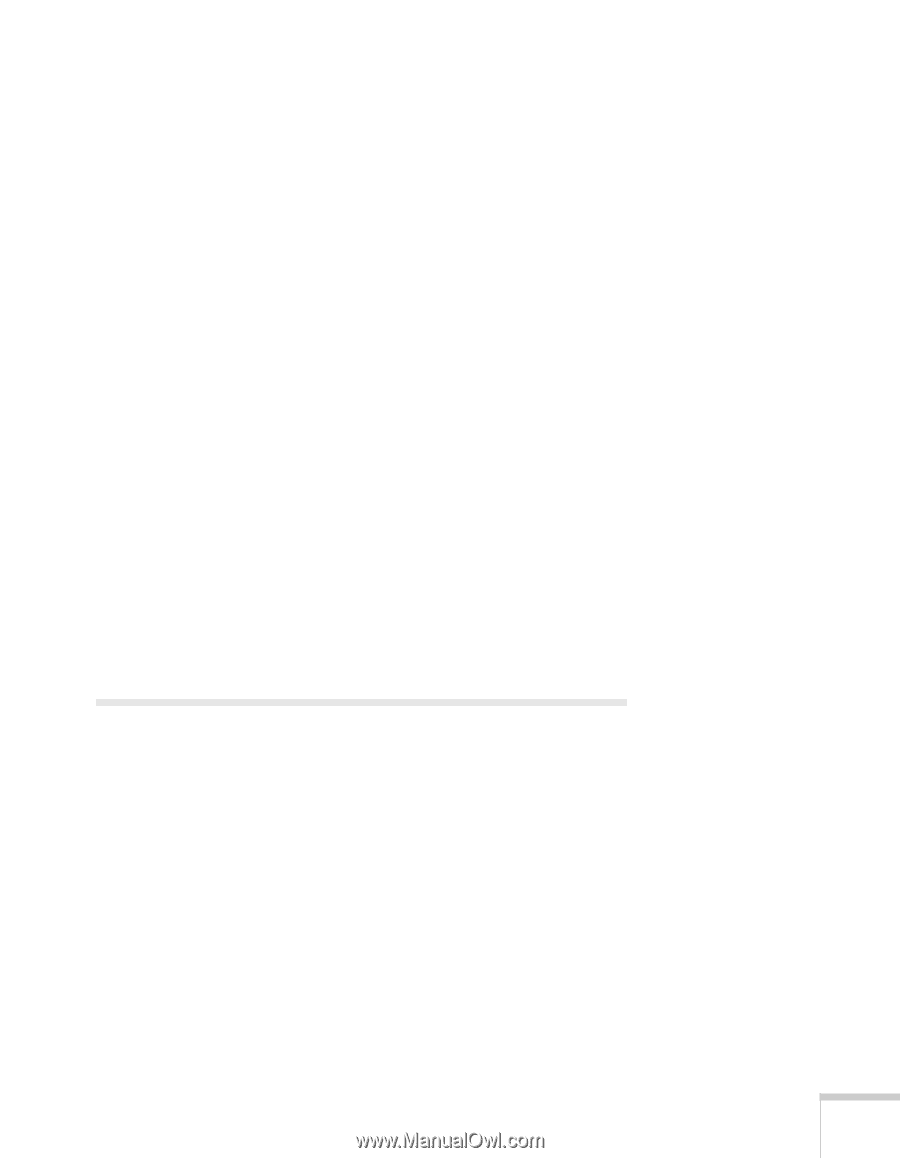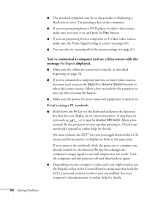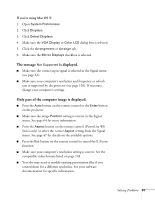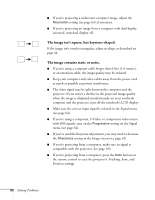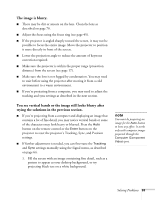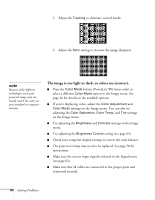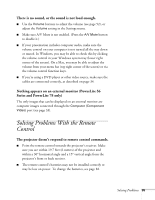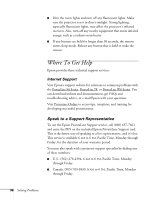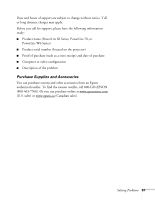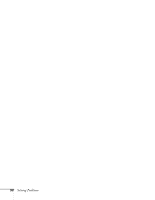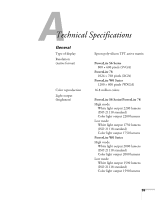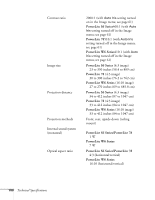Epson PowerLite 78 User's Guide - Page 95
Solving Problems With the Remote Control
 |
View all Epson PowerLite 78 manuals
Add to My Manuals
Save this manual to your list of manuals |
Page 95 highlights
There is no sound, or the sound is not loud enough. ■ Use the Volume buttons to adjust the volume (see page 52), or adjust the Volume setting in the Settings menu. ■ Make sure A/V Mute is not enabled. (Press the A/V Mute button to disable it.) ■ If your presentation includes computer audio, make sure the volume control on your computer is not turned all the way down or muted. In Windows, you may be able to check this by clicking the volume control in your Windows system tray (lower right corner of the screen). On a Mac, you may be able to adjust the volume from your menu bar (top right corner of the screen) or via the volume control function keys. ■ If you're using a DVD player or other video source, make sure the cables are connected correctly, as described on page 34. Nothing appears on an external monitor (PowerLite S6 Series and PowerLite 78 only) The only images that can be displayed on an external monitor are computer images connected through the Computer (Component Video) port (see page 33). Solving Problems With the Remote Control The projector doesn't respond to remote control commands. ■ Point the remote control towards the projector's receiver. Make sure you are within 19.7 feet (6 meters) of the projector and within a 30° horizontal angle and a 15° vertical angle from the projector's front or back receiver. ■ The remote control's batteries may not be installed correctly or may be low on power. To change the batteries, see page 82. Solving Problems 95