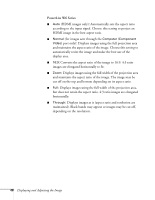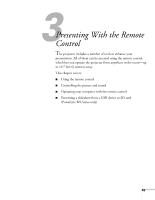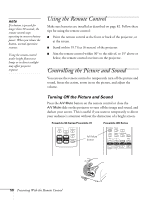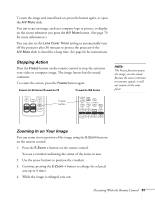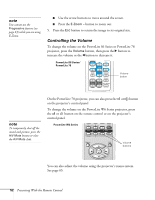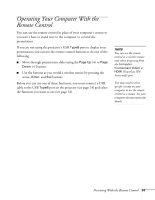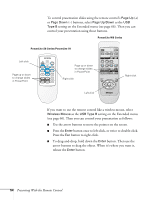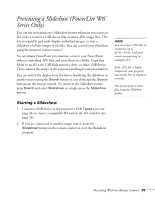Epson PowerLite 78 User's Guide - Page 53
Operating Your Computer With the Remote Control
 |
View all Epson PowerLite 78 manuals
Add to My Manuals
Save this manual to your list of manuals |
Page 53 highlights
Operating Your Computer With the Remote Control You can use the remote control in place of your computer's mouse so you won't have to stand next to the computer to control the presentation. If you are not using the projector's USB TypeB port to display your presentation, you can use the remote control buttons to do one of the following: ■ Move through presentation slides using the Page Up (+) or Page Down (-) buttons ■ Use the buttons as you would a wireless mouse by pressing the arrow, Enter, and Esc buttons Before you can use one of these functions, you must connect a USB cable to the USB TypeB port on the projector (see page 24) and select the function you want to use (see page 54). note You can use the remote control as a wireless mouse only when projecting from the Computer (Component Video) or HDMI (PowerLite W6 Series only) port. You may need to select specific settings on your computer to use the remote control as a mouse. See your computer documentation for details. Presenting With the Remote Control 53