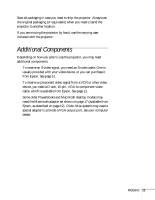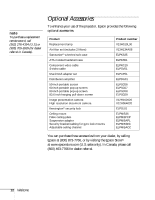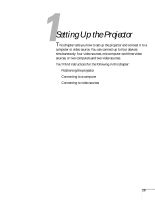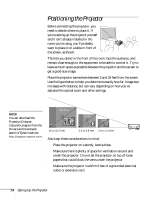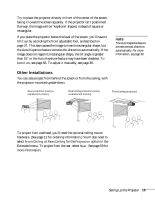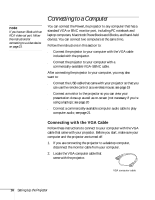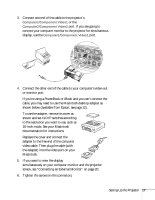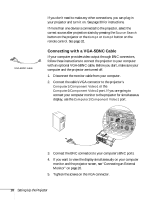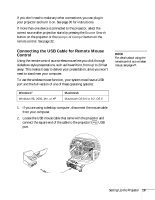Epson PowerLite 81p User Manual - Page 16
Connecting to a Computer, Connecting with the VGA Cable
 |
View all Epson PowerLite 81p manuals
Add to My Manuals
Save this manual to your list of manuals |
Page 16 highlights
note If you have an iBook with an RCA video-out port, follow the instructions for connecting to a video device on page 23. Connecting to a Computer You can connect the PowerLite projector to any computer that has a standard VGA or BNC monitor port, including PC notebook and laptop computers, Macintosh PowerBooks and iBooks, and hand-held devices. You can connect two computers at the same time. Follow the instructions in this section to: ■ Connect the projector to your computer with the VGA cable included with the projector. ■ Connect the projector to your computer with a commercially-available VGA-5BNC cable. After connecting the projector to your computer, you may also want to: ■ Connect the USB cable that came with your projector so that you can use the remote control as a wireless mouse; see page 19 ■ Connect a monitor to the projector so you can view your presentation close-up as well as on-screen (not necessary if you're using a laptop); see page 20 ■ Connect a commercially-available computer audio cable to play computer audio; see page 21 Connecting with the VGA Cable Follow these instructions to connect to your computer with the VGA cable that came with your projector. Before you start, make sure your computer and the projector are turned off. 1. If you are connecting the projector to a desktop computer, disconnect the monitor cable from your computer. 2. Locate the VGA computer cable that came with the projector. VGA computer cable 16 Setting Up the Projector