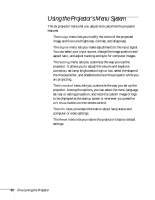Epson PowerLite 81p User Manual - Page 47
Using the Remote Control as a Wireless Mouse
 |
View all Epson PowerLite 81p manuals
Add to My Manuals
Save this manual to your list of manuals |
Page 47 highlights
Using the Remote Control as a Wireless Mouse When you use the remote control as a wireless mouse, you can control your computer or click through slideshow-style presentations (such as PowerPoint) from up to 20 feet away. This gives you more flexibility, since you don't need to stand near your computer to change slides. To control your computer with the remote, make sure you have connected the USB cable as described on page 19. ■ To display the mouse pointer, press the Pointer button. ■ To move the pointer on the screen, aim the remote at the screen and use the pointer button. ■ To click (or left-click), press the Enter button. ■ To right-click, press the Esc button. ■ To double-click, press the Enter button twice. ■ To click and drag, press down and hold the Enter button and use the pointer button to move where you want to drag. ■ To advance slides in a PowerPoint presentation in Slide Show mode, press the Page up or Enter button on the remote control. Press the Page down or Esc button to go back a slide. Left-click or double-click Move the pointer Display the pointer Right-click Page Down Page Up Using the Remote Control 47