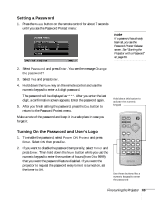Epson PowerLite 81p User Manual - Page 66
Starting the Projector with a Password, the password is entered correctly
 |
View all Epson PowerLite 81p manuals
Add to My Manuals
Save this manual to your list of manuals |
Page 66 highlights
The countdown for the elapsed time begins as soon as you close the Password Protect menu. (You can check the elapsed time in this menu next to Time elapsed.) 3. To enable your screen logo, select User's Logo Protect and press Enter. Select ON and press Enter. When this feature is on the logo appears whenever the projector is turned on (if the Startup Screen is enabled in the Extended menu; see page 59) and as the A/V Mute screen (if you selected the Logo as the Background Color in the Extended menu). None of the User's Logo features can be changed when the User's Logo Protect function is enabled. 4. Press Menu to close the Password Protect menu. If you lose the remote control, you will not be able to enter the password, so keep the remote control in a safe place at all times. When the period defined in the Time-elapsed setting has passed, and the password is entered correctly, the elapsed time will be reset to 0 and the countdown will start again. Remember to disable or change this setting when you need to. Starting the Projector with a Password When the password function is enabled, you see this screen when you turn on the projector: Press down the Num button on the remote control as you use the numeric keypad buttons to enter the password. Once you have entered the password correctly, the password screen closes, and projection begins. 66 Fine-tuning the Projector