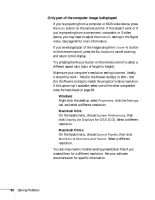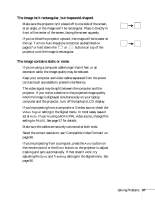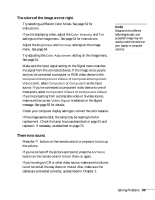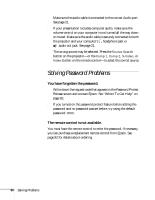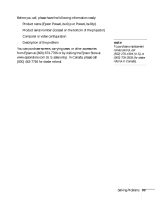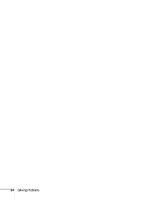Epson PowerLite 81p User Manual - Page 89
The colors of the image are not right., There is no sound., message. See for details.
 |
View all Epson PowerLite 81p manuals
Add to My Manuals
Save this manual to your list of manuals |
Page 89 highlights
The colors of the image are not right. ■ Try selecting a different Color Mode. See page 54 for instructions. ■ If you're displaying video, adjust the Color Intensity and Tint settings on the Image menu. See page 54 for instructions. ■ Adjust the Brightness and Contrast settings on the Image menu. See page 54. ■ Try adjusting the Color Adjustment setting on the Image menu. See page 54. ■ Make sure the input signal setting on the Signal menu matches the signal from the connected device. If the image is too purple and you've connected a computer or RGB video device to the Computer1/Component Video1 or Computer2/Component Video2 port, select Computer1 or Computer2 as the input source. If you've connected a component video device to one of these ports, select Component Video1 or Component Video2. If you're projecting from a composite video or S-video source, make sure the correct Video Signal is selected on the Signal message. See page 55 for details. ■ Check your computer display settings to correct the color balance. ■ If the image seems dark, the lamp may be nearing time for replacement. Check the lamp hours as described on page 61 and replace it, if necessary, as described on page 73. note Because of the different technologies used, your projected image may not exactly match the colors on your laptop or computer monitor. There is no sound. ■ Press the button on the remote control or projector to turn up the volume. ■ If you've turned off the picture and sound, press the A/V Mute button on the remote control to turn them on again. ■ If you're using a VCR or other video source, make sure its volume is not turned all the way down or muted. Also, make sure the cables are connected correctly, as described in Chapter 1. Solving Problems 89